- Enterprise IT/AV
Record Meetings with Panopto And 360-Degree Camera For Conference Room
One of the biggest challenges to recording meetings is finding a 360-degree camera for the conference room that’s able to capture everyone and everything in the room. Often, the conference room is too small, and the camera’s field of view is too narrow. Sometimes, the configuration of the conference room is such that it forces the camera to be placed farther away from people, making it hard to see their faces. In other cases, the camera must be placed behind some people, providing a less-than-ideal view of the backs of their heads.
Recently, we had the opportunity to test a camera that aims to solve these problems — the VSNMobil V.360° HD. In this blog post, we’ll introduce you to the 360-degree camera and discuss how it works with Panopto.
The VSNMobil V.360° HD 360 degree camera for conference room

The V.360° was originally built as an action cam, targeting sports enthusiasts who want to record and share their mountain biking, skateboarding, skiing, surfing (it’s waterproof), and other outdoor adventures. The camera is one of the more innovative video capture devices that has hit the business market recently.
Several characteristics of the camera make it a great device for recording meetings.
First is its price. At $399, the V.360° is less expensive than many consumer-grade camcorders and a fraction of the $3,000 or so you’d pay for enterprise 360-degree conference cameras like Polycom’s CX5000 (formerly known as the Microsoft Roundtable).
Second is the camera’s small form factor. It’s just under 4 inches (101mm) tall and just over 2 inches (56mm) in diameter. This makes it a great portable solution that can be carried from conference room to conference room. It also makes it less obtrusive than larger 360-degree cameras when sitting in the middle of a conference room table.
Third, the camera enables you to capture video in up to 6480×1080 at 30 frames per second (30fps). Technically, that’s 1080p, but with the 360-degree viewing angle, you capture a much wider field of view than typical 1920×1080 webcams and camcorders.

360-degree panorama as captured by the V.360°
Fourth, the camera’s distortion control is pretty impressive. 360-degree cameras often create a fisheye effect or bending of vertical lines based on how they capture and stitch together images. In our testing and in the video sample above, the mild distortion from the V.360° didn’t detract from the viewing experience.
Fifth, the camera includes different formatting options for your videos. By default, it records a single 6480×1080 panorama. In the sample above, we used the stacked view, in which the V.360° splits the 6480 horizontal pixels in half and presents the video as two 3240×1080 strips. We found this view easier to watch on standard video players.
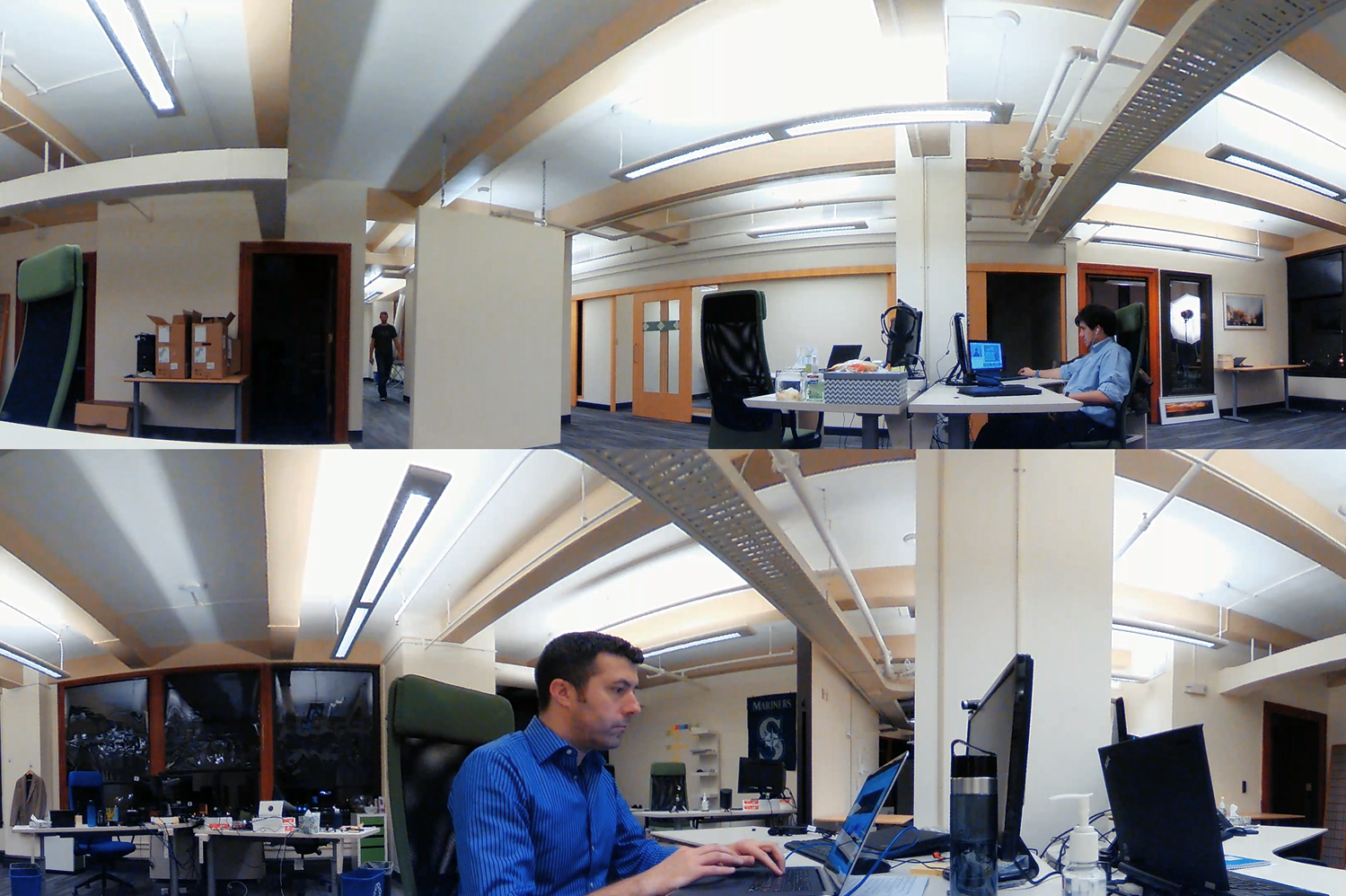
The stacked 3240×1080 view as captured by the V.360°
Finally, the camera has decent built-in audio capture. Two pinhole mics on the body of the camera capture stereo sound, which we found to be clear even when recording meetings in an office with substantial street noise.
How the V.360° works with Panopto

Panopto was built to capture or live stream video input from any device that can be recognized as a camera by Windows or MacOS, and the V.360° is no exception. Here’s how we set up the camera for the sample team meeting.
Turning on the camera and configuring its settings is fairly straightforward. It is accomplished using a small remote (see image right) and a mobile app that runs on iOS or Android. The key configuration settings include video resolution (6480×1080, 3840×640, 2880×480, and 1920×320) and white balance (which we left set to Auto).
Once the V.360° is configured, you have two video capture options. You can either record to a micro-SD card in the camera and then upload the file to Panopto, or you can connect the camera directly to your desktop or laptop and record using Panopto’s video capture and webcasting software. If you’re recording the video feed directly with Panopto, you’ll need to use an HDMI to USB 3.0 adapter. In our tests, we used the palm-sized Magewell XI100D.
With the V.360° plugged into your laptop and the Panopto software running, you’re ready to record. As with any other video source, you can record it by itself or in conjunction with other video feeds. In our sample video, we add a second feed — a screen recording — at 1 minute, 40 seconds.
Features we’d love to see in future releases
The current release of the V.360° is quite capable as a meeting capture device and 360 degree camera for conference room. Of course, like any technology, there’s room for some improvement. Here are four features we’d love to see VSNMobil introduce in future releases.
- Audio over HDMI — When connecting the V.360° to our laptop for direct recording in Panopto, we noticed that we were getting a clean video feed but no audio. Adding the ability to stream audio over HDMI would eliminate the need to use a separate audio source, such as the laptop microphone or a separate USB mic.
- USB video class (UVC) drivers — One of the advantages of the V.360° is its portable form factor. It’s almost ideal for walking into a meeting room, plugging into your laptop, and recording or live streaming HD video. However, the current requirement for an HDMI-to-USB adapter limits the camera’s feasibility for this use case and increases the overall price of a portable meeting capture solution. With a firmware update that supports UVC drivers, the V.360° would behave like a USB webcam — plug it directly into your laptop’s USB port and start recording.
- Desktop configuration software — The mobile app for the V.360° is easy enough to use, but it adds unnecessary complexity when using the camera as a meeting capture device.
- Easily selectable video layouts — Within the mobile app (or a future release that includes desktop configuration software), we’d like the ability to select either the stacked or panorama view of the 1080p video. Currently, videos recorded to the camera’s SD card are stacked by default, but when plugged directly into a laptop, the only option is the panorama view.
Start Recording Meetings Today
Whether you’re using the V.360° HD, a webcam, a professional video camera, the Polycom CX5000, or an iOS device, Panopto’s video platform makes it easy to capture, share, and search all of your meetings. Contact us to schedule a demo.



