- Automatic Recording
Automate Your Video Capture with Panopto’s Remote Recorder API
Recording high-quality video presentations at corporate events, in boardrooms, and in lecture halls has traditionally been a manual, work-intensive process. Often, it’s required at least one AV team member be positioned at the back of each room, monitoring the video and audio feeds to ensure that the presentation is captured without issue.
But as many universities have discovered, and as more businesses are finding out, capturing video at scale doesn’t have to be this complicated. Why?
In many conference centers, event halls, meeting rooms, and classrooms, all of the AV hardware you need to capture video is already available. Whether you have the room pre-wired with a Sony PMW-300, professional audio, and presenter desktop video connected to a Tricaster, or you simply have a laptop and a USB webcam at the front of the room, you’ve got what you need to capture HD video of a presenter and the contents of their screen. You simply need a way to access it and control it – ideally without ever having to touch the hardware itself.
This is why we built Panopto’s remote recording software.
Schedule and Manage Video Presentation Recordings From Anywhere
With the remote recorder, you can use a web browser to control and manage video recordings and live webcasts taking place in conference halls, meeting rooms, and lecture halls across your network. Here’s how it works:
- Download the remote recorder software from your Panopto server, and install it on a PC in your conference room, meeting room, or classroom. The software runs as a background process (a Windows Service) on that PC.
- Plug AV capture hardware such as video cameras and microphones into that PC. Steps 1 and 2 set up your PC as a video capture and live webcasting “hub” using your existing hardware.
- Launch a web browser, log in to your Panopto server, and select “Remote Recorders.” You’ll get a bird’s eye view of your remote recording infrastructure including the PC you just set up along with any other previously setup remote recorders (see image below).
From the web-based remote recorder dashboard, you can:
- Select the audio and video devices (microphones, webcams, camcorders, document cameras, screen capture) from which you want to capture and live stream video presentations
- Set the quality of the video and screen capture for each remote recorder
- Manually start and stop record recordings and live webcasts
- Schedule a recording or live webcast in advance
- Schedule recurring recordings or live webcasts
- Monitor your audio and video feeds to ensure proper setup
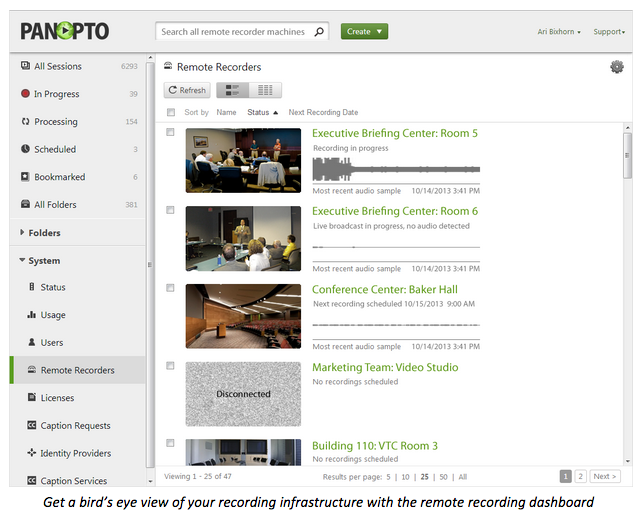
In universities and corporations across the globe, remote recording is enabling AV teams to capture and live stream presentations taking place anywhere on the network, and do it all without having to set foot in the room being recorded. Everything is managed from a simple web browser interface.
How much could your organization save
by making it easier to record videos?
Calculate Your Savings
Integrating Panopto’s Remote Recorder With In-Room AV Systems
In many cases, working directly with Panopto’s remote recorder dashboard provides AV teams with the tools they need to capture and live stream events. Sometimes, however, you may want to integrate the remote recording capabilities with existing corporate or university AV systems. For example, if you use Crestron’s Fusion RV software, you may want to control Panopto recordings and webcasts without ever leaving the Fusion scheduling interface.
For these scenarios, we built the Panopto Remote Recorder API. It enables your developers to write code in any programming language and interact with all of the functionality found in our remote recording dashboard.
Recently, we released a free sample app to get you started programming against this API. The sample is available on our Github share, and it enables you to:
- Log in to your Panopto server
- Manually start and stop a remote recording by specifying the name of the video being recorded, the length of time you want to record, and a folder on your Panopto server where the recording will be automatically uploaded
The sample is written in C#, and it includes a simple client form interface that was written in XAML. For those of you using Visual Studio, the sample includes VS project and solution files for easy opening and editing within the VS IDE.
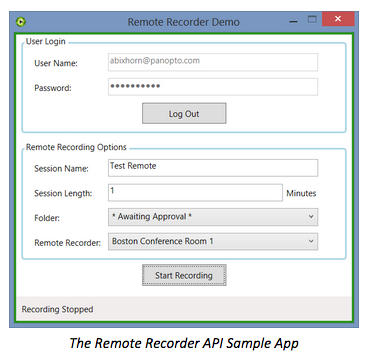
This app is part of a growing library of API samples that our customers can download to programmatically access the functionality in our video platform. If you have questions about the sample, our developer API, or about how we can help your organization capture and stream video more efficiently, contact our team today.
Happy coding.



