- Academic Technology
We Thought Of Everything You Need To Consider For Recording Lectures So You Don’t Have To (Part 1)
With today’s lecture capture systems, virtually any room can be provisioned for video with a simple flick of a switch. From large auditoriums to smaller classrooms, or from dedicated labs and practice spaces to faculty offices, creating a baseline video capture setup can be as easy as downloading the appropriate software to a computer and plugging a camera into a USB port.
That, however, doesn’t mean that lecture capture can or should be deployed the same way in every instance. To get the best results, you’ll want to plan for the practical realities of recording in each room you provision. Start by asking the following questions:
- SECTION 1: Where will you be recording lectures? Consider room features such as size, seating, and lighting.
- SECTION 2: What will you be recording? Consider different presenter styles and the content being presented.
Below, you’ll find Part I of our deep dive into all the things you should consider when setting up rooms on campus for lecture capture. We’ll cover Part II next week. If you’d like to read our complete guide now — or you simply prefer the e-book version — you can download our 50+ page guide to setting up lecture capture anywhere on campus here.
1. Where Will You Be Recording Lectures?
Room size, seating, lighting, and existing presenter tools will all impact the setup of audio and video feeds for lecture capture in a new space. In some cases, rooms will have existing AV equipment like microphones and projectors that can be used with your lecture capture solution, so you may not need to add extra peripherals or computers to every room.
There are also many possible use cases for lecture capture within non-standard classroom settings such labs, student simulation spaces, the field and more. We’ll discuss some examples of non-standard learning spaces as well.
When provisioning a new space for lecture capture consider the following:
Room Size
The size of the room will impact the type and placement of your audio and video recording equipment. Large lecture halls or auditoriums will require equipment and installations different from those needed in smaller classrooms and offices. For example, a webcam may be suitable for faculty office space, but not for a large lecture hall or auditorium.
Prior to provisioning a classroom, you’ll want to confirm its dimensions. Doing so may help you identify spatially similar rooms, which will serve as useful guides to what will work well when you set up lecture capture in the new location.
Breaking Up Larger Rooms For Better Recording
Lecture halls are typically big, sometimes dark, and usually full of people. As a result, single, fixed-camera lecture recording solutions can produce an on-demand video that is noisy, out-of-focus, or obstructed. And if the classroom features a projector or another large screen, it’s possible that the recording may be both too dark and too bright at the same time.
Fortunately, there’s an easy solution: record the presenter separately from the presentation. This is usually easy to achieve with a video mixer, or may be supported without the need for extra hardware, using the “distributed recording” functionality of your lecture capture tools to synchronize multiple recording devices simultaneously into a single session. By framing up the instructor in their own video feed, the camera can be set to the specific lighting conditions of the lecture stage, freed from the glow of the projector, students’ tablet and laptop screens, and people getting up in the middle of the lecture.
Seating Arrangements
The standard seating arrangement within a classroom or lecture hall will impact the type and placement of your recording equipment. In most cases, you will only want to capture the lecturer’s voice and image, minimizing any sound or views of the audience.
In some spaces commonly used for seminars, workshops, labs, and discussions, however, you may need to plan to capture audio and video that will include the students seated in the classroom. Courses in science, engineering, art, and other fields regularly include discussions and demonstrations as part of the classroom experience. These are often well-served by having an extra recording device dedicated to capturing those activities.
Lighting
Typically, classrooms already have sufficient lighting to achieve acceptable quality in your lecture recordings. There are, however, some scenarios that might make your subjects hard to see in a recording. Being aware of potential high and low lighting issues can help improve the quality of your videos.
Natural Light from Windows
Windows are useful for providing lighting in your classroom, but should not be behind the instructor. Recording instructors in front of a window nearly always results in backlighting that leaves the presenter in a shadow. Avoid provisioning a fixed lecture capture setup that captures a presenter in front of windows, and also instruct teachers to avoid recording themselves in front of windows in a non-fixed setting.
More direct natural light in the morning or evening, depending on which direction the window faces, can also create glare that makes whiteboards and other display surfaces hard to see on camera. Window shades or solar screens can help block natural light when needed in these spaces.
Dim Lighting While Presenting
When presenting slides in class, it’s not uncommon for instructors to dim the lights. While doing so makes the slides easier to read in class (and should have no impact on the recording, as slides will typically be captured separately), if there is not enough light, the presenter may barely be visible in the resulting video recording.
Test the lighting in each classroom and ensure that there’s adequate lighting on the instructor. In classrooms that use room control systems like those offered by Crestron, provide a recommended lighting setting that faculty can easily select. Adding a small tabletop light near the podium, or putting a higher-end camera closer to and directly on the presenter, may also help in rooms where there is not enough light.
Existing Audio-Visual (AV) Devices
When it comes to video and audio capture devices, the market is flooded with new options every year. Whether you’re buying new AV hardware or will be reusing existing gear, we’ve included a review of the types of equipment commonly used for lecture capture, along with a list of our own equipment recommendations, further below in this guide.
Existing classroom tools like projectors and audio systems can be used to quickly and affordably provision a room for lecture capture. And in classrooms with existing AV equipment already connected to a computer, it may be possible to provision lecture capture in a matter of minutes simply by downloading the appropriate recording software. In other cases, you may only need to add a peripheral device, such as a desktop microphone, video camera, and possibly an external capture card, in order to provision your in-class system.
Rooms equipped with more extensive AV control systems, such as Crestron, Extron, and AMX, can also incorporate lecture capture capabilities with some support. We recommend you work with your AV control provider to integrate your lecture capture solution with these systems.

2. What Will Be Presented In The Lectures?
In the most common classroom scenario, your lecture capture solution will be required to capture audio and video of a presenter along with some combination of supporting materials in the form of slides, a computer screen, and additional feeds from secondary or specialized video cameras.
However, while that may be the norm, there are countless other scenarios and content types your faculty may want capture for their courses. As you set up new spaces for lecture capture, consider the presenter(s) and the range of content they may want to capture.
Presenter Considerations
Number of Presenters
While most classrooms will only need to capture audio and video for a single instructor, you’ll want to have a plan in place (especially for larger rooms) to accommodate multiple presenters or classes with guest lecturers. Capturing audio from multiple presenters may require adding more lapel mics and an audio mixer. And you may need one or more video cameras to capture multiple people in a given area of the room.
Audio-Only Option
While most faculty will want to pair their lecture slides (and other recorded materials) with both the audio and video of their classroom presentation, some instructors may prefer to stay off camera and include only their audio. To help faculty become more comfortable recording their lectures (and in doing so, bolster lecture capture adoption across campus), faculty should be given the option of recording both video and audio, or audio-only.
Presenter Mobility
Some lecturers prefer to move around when they present, while others do not. This can create a challenge in provisioning classrooms for lecture capture, as the same room may host a mix of both styles over the course of a day.
When provisioning a room, test a few styles of presenting (e.g. behind-the-podium, moving throughout the classroom, etc.) to see what your cameras and microphones can easily capture. Then, use available furniture and seating to create the best possible “stage” for your instructors. You may also want to mark the floor
with tape to help teachers recognize when they’ll be walking out of the camera’s view.
Likewise, be sure to provide audio options so teachers can select a microphone that suits their style. A lavalier or clip mic will be best for presenters who like to move, particularly in a larger room. Podium or desktop microphones can be provisioned in smaller rooms where the presenter typically remains in one place.
Comfort Level with Technology
As with any technology, the pitch of the expected learning curve makes all the difference when it comes to adoption. Emphasizing ease of use in the selection criteria for your campus lecture capture solution is essential.
As institutions begin moving away from multiple departmental instances of lecture capture toward standard campus-wide solutions, one of the benefits often seen is that the technology becomes more consistent and familiar for faculty and students. The transition to third-generation lecture capture solutions has bolstered that effect. Instead of proprietary hardware, instructors can now capture classes with the laptops and mobile devices they’re already comfortable using.
Even still, some instructors will recoil at the prospect of using a new classroom technology. Learning technology teams can often mitigate these reactions through early and ongoing training. And increasingly, lecture capture solutions have introduced new features intended to lessen the day-to-day burden on faculty. It’s now often possible for lecture capture administrators to schedule and automate a semester’s worth of lecture recordings in advance. This enables instructors to simply walk into a room and teach like they always have, while the system takes care of all the recording and video processing details automatically.
Content Considerations
In the majority of classrooms, instructors will include visual materials to support students’ learning experiences. These materials may be written on a board, or projected in the form of slides, additional videos, computer screens, document cameras, or any number of other formats.
The limitations of first- and second-generation lecture capture hardware generally meant institutions could only record these materials by projecting them to a standard screen that was then captured with a video camera. Worse, lecturers often spent much of class standing in front of the screen, blocking the materials as they presented.
The harsh contrast between the brightness of the presentation and the darkness of the lecture hall makes it difficult for a camera to record both subject and slide presentation in a single frame, limited by the camera’s dynamic range. Because the camera is unable to record both bright and dark with the same settings, it must attempt to choose one or the other, or flicker back and forth between the two creating a visually distracting recording.
Third-generation lecture capture software now provides the ability to flawlessly capture these supporting materials in a way that is easier and produces a higher quality, more legible image. And since playback can now include multiple video feeds, instructors don’t have to think about how a given slide or demonstration will “read” to the camera at the back of the room — whenever unique content needs arise, they can simply plug in an extra camera and capture the new material as an additional feed.
Slides
Most lecturers will want to capture presentation slides that can be made with any number of presentation tools such as PowerPoint, Google Slides, Keynote, Prezi, and Canva. With most lecture capture software, you won’t need an external video camera to capture a presenter’s supporting slides. Instead, they’ll be captured directly from the presenter’s computer.
Computer Screens
Some presenters will want to project their computer screen as part of their lecture when they need to show or demonstrate something live. Ideally, you will want to give your lecturers control over when the recording switches between slides and screen — either as an easy switch in real-time during class, or as a toggle option in post-production editing.
Curated Videos
If a presenter wants to show additional curated videos from YouTube or other sources, many lecture capture tools will be able to record the video via screen share. Just be sure be sure to check that your lecture capture solution can capture the computer’s audio, too, or otherwise you’ll only see the image playing without sound. Other solutions make it easy to incorporate external videos by embedding the video in post-production. This eliminates the need to capture computer audio and results in higher quality, smoother video playback.
Whiteboard, Blackboard or SMART Board
Legibility is everything when it comes to capturing these materials, so take time to create a few test recordings to ensure the camera is close enough to make the writing readable. You’ll also want to test at different times, to ensure any morning or afternoon glare from the sun is accounted for in your settings.
For the most consistent results, you may want to install a dedicated camera for capturing the board (watch an example video). And if your writing surface is moveable, like a whiteboard on wheels, you will likely want to mark the floor to indicate where the board should be placed in order to align with your camera.
Document Camera
Specialty document cameras are the modern-day equivalent of overhead transparency projectors. They not only display printouts, but can present and magnify just about any real-world object from letters and leaves to textbook pages and tablet screens.
When provisioning a room with a document camera, be sure to connect the document camera to your lecture capture software so it can pull in the feed, and as always, test to ensure everything records clearly and as expected.
Specialized Recording Equipment
There are many unique applications for lecture capture as there are classrooms. Increasingly, many fields of study have developed their own highly-specialized equipment, and ideally your lecture capture solution should have the ability to record those feeds as well.
Whether your camera is connected to a microscope in a lab, medical equipment in a surgical theatre, exploratory tools for geological study, or even just mobile tablets and smartphones for use in fieldwork, your lecture capture solution should be flexible enough to make that video available on-demand for students.
Making Lecture Capture Work for Instructors:
Fixed vs. Flexible Setups
There’s often some trade-off in ease of use between fixed and flexible setups. You will want to consider your selection and placement of AV devices, as well as the usability of your setups in various classroom settings.
Fixed Lecture Capture Setups:
The goal of a fixed setup is to allow a lecturer to walk in and record their lecture with very little effort. With a fixed setup, you’ll have audio and video recording devices provisioned in a room, with cameras and microphones positioned in advance.
Flexible Lecture Capture Setups:
Flexible lecture capture setups allow instructors to make their own choices when it comes to which video and audio tools they’ll use for recording, thereby enabling faculty to experiment with new blended and/or interactive learning techniques, as well as to make use of the specialty equipment that may be unique to their field. By definition, flexible setups vary greatly, and can be anything from simply allowing the lecturer to use their own webcam or mobile device for recording, to complex, one-of-a-kind scenarios based on classroom needs.
Flexible solutions can be a highly valuable way to support student learning experiences, but may also require more assistance from an AV specialist on campus in order to ensure classroom activities are captured as intended.
Part II…
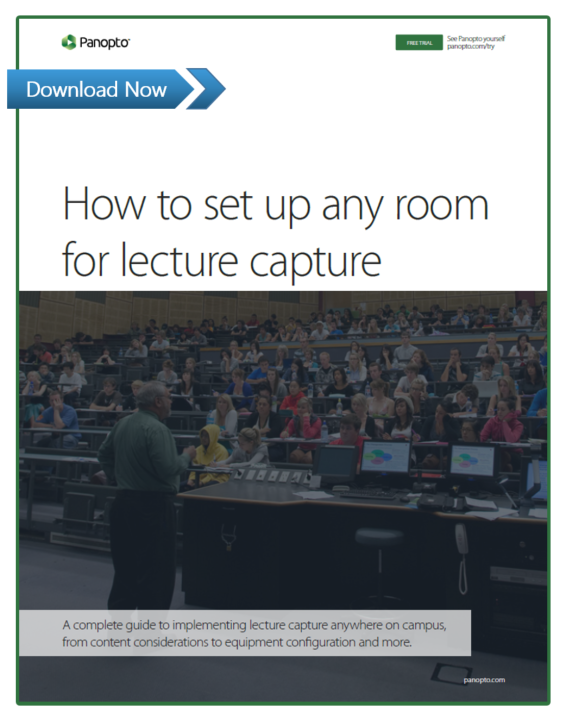 But wait, there’s more! Next week we’ll dive into considerations for technical equipment for lecture capture such as video cameras, microphones, and other accessories.
But wait, there’s more! Next week we’ll dive into considerations for technical equipment for lecture capture such as video cameras, microphones, and other accessories.
If you don’t want to wait, you can download our complete guide to setting up any room on campus for lecture capture for free, now. Download the complete guide to lecture capture anywhere.



