- Presentations
How to Convert PowerPoint to Video Using AI
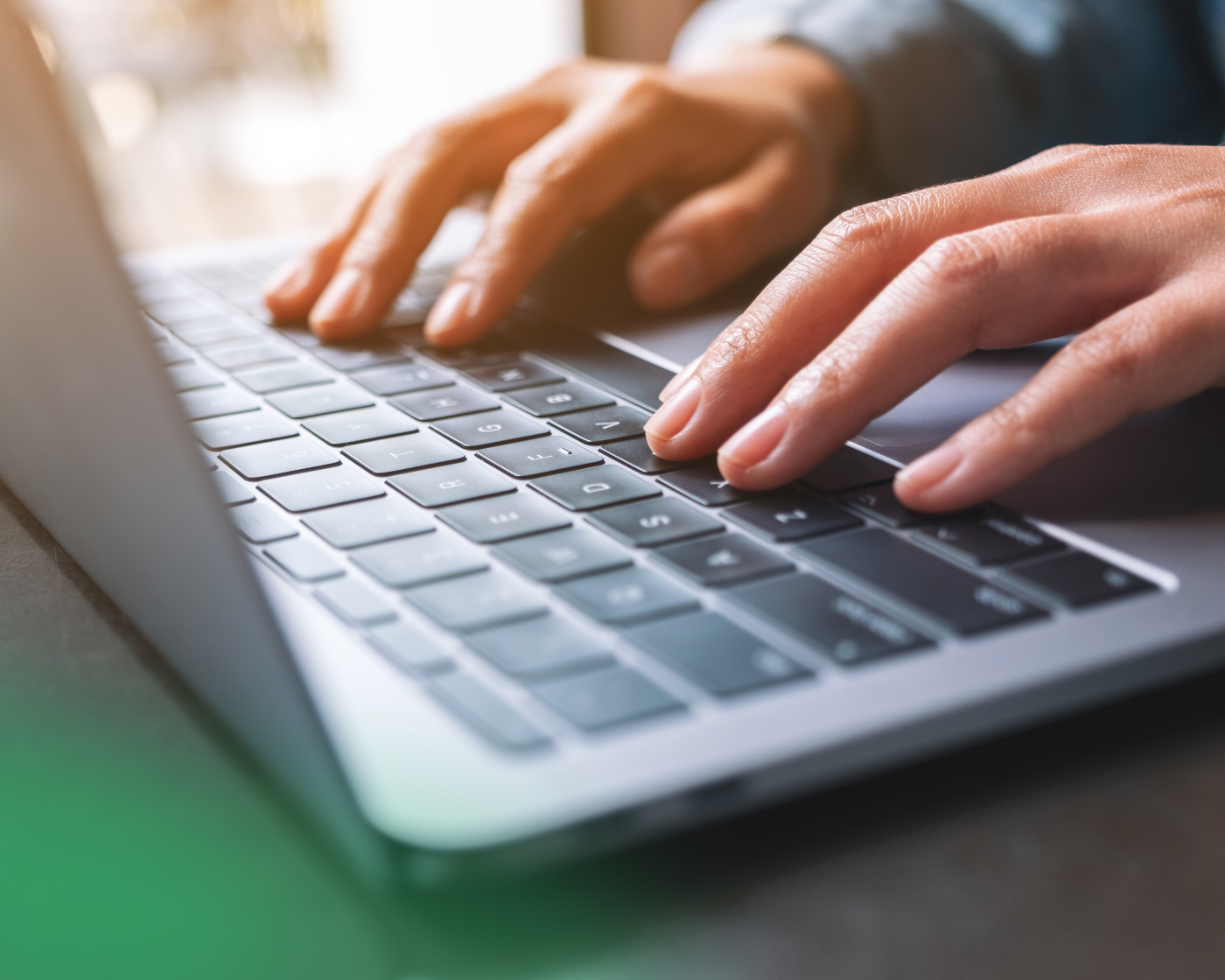
Transforming your static slides into dynamic, shareable videos has never been easier—or more impactful. With an AI-powered converter from PPT to video, you can elevate your presentations, turning them into professional-grade assets.
Why stick to plain slides when you can create engaging content that grabs attention and conveys your message more effectively? AI tools simplify the process, saving you hours of manual effort and delivering polished results that look like they came straight from a design studio. Regardless of your role in your organization, learning how to convert PowerPoint to video can revolutionize how you share knowledge.
In this guide, we’ll explore why video is the ultimate medium for presentations and how to seamlessly convert your PowerPoint into a video with just a few clicks.
Why Convert PowerPoint Presentations to Video?
PowerPoint presentations are a staple in business, education, and content creation—but they have their limits. Static slides can only do so much to engage your audience. Turning them into videos opens up a world of possibilities, making your content more dynamic, accessible, and impactful. Here’s why converting PowerPoint presentations to video is a game-changer:
Enhanced Engagement
Videos captivate audiences in ways that static slides simply can’t. By adding movement, transitions, and even voiceovers, you can hold attention longer and convey your message more effectively. A study by Insivia found that viewers retain 95% of a message when it’s delivered via video, compared to just 10% when reading text. With video, your content comes to life—keeping viewers interested from start to finish.
Broader Accessibility
Unlike traditional slide decks, videos can be shared virtually anywhere. From social media platforms to internal learning management systems (LMS) and corporate video libraries, a video makes your presentation portable and versatile. Need to email it, embed it on a website, or upload it to a platform like Panopto? No problem. Plus, videos with captions or multilingual voiceovers make your content accessible to global audiences and those with hearing impairments. Some AI video generators like Elai, powered by Panopto, have features such as one-touch translation, allowing creators to produce videos in multiple languages.
Greater Flexibility
Videos provide the flexibility to deliver your message even when you can’t be there in person. Whether it’s onboarding new employees, delivering an educational lecture, or pitching a product to clients, a video can do the heavy lifting. Pre-recorded content allows viewers to learn at their own pace, making videos an invaluable resource for asynchronous learning and training.
Professionalism and Polish
AI-powered tools for converting PowerPoint presentations to video offer features like smooth animations, synchronized slide timing, and even AI-generated voiceovers. These enhancements transform an ordinary slideshow into a polished, professional video that looks like it was crafted by a multimedia expert. It’s the easiest way to make your content stand out in competitive environments.
By converting your PowerPoint to video, you’re not just changing formats—you’re elevating your communication. Videos help you engage your audience, extend your reach, and leave a lasting impression.
Step-by-Step Guide to Converting PPT to Video Using AI
Creating a video from your PowerPoint presentation is straightforward with the right AI-powered tools. Follow these steps to convert your PPT presentation to video efficiently and professionally:
1. Prepare Your Presentation for AI Conversion
Before you begin, ensure your PowerPoint is optimized for video:
- Edit Content: Remove unnecessary slides and streamline your narrative.
- Enhance Visuals: Use high-quality images, consistent fonts, and clean layouts.
- Structure for Timing: Anticipate how long each slide should appear in the video to maintain viewer engagement.
Attention to detail at this stage ensures a smoother PowerPoint to video conversion process.
2. Choose a Tool to Convert PowerPoint into Video
Selecting the right AI-powered tool is essential. Look for software that supports:
- Automated Slide-to-Video Transformation: Minimal manual input required.
- Customization Features: Options for voiceovers, transitions, and timing adjustments.
- Compatibility: Support for standard formats like MP4 and integration with platforms like Panopto.
Selecting the right AI-powered tool is essential to ensure a smooth, efficient conversion process that delivers professional-quality results tailored to your needs.
3. Upload Your File to an AI PowerPoint to Video Converter
Once your presentation is ready, upload it into your chosen tool:
- Ensure the file is in a compatible format (PPT or PPTX).
- Check for embedded media compatibility, such as videos or audio files.
If any issues arise during upload, confirm that your presentation adheres to the platform’s guidelines.
4. Customize Your AI-Generated Video
Customization options allow you to tailor the final output to your needs:
- Adjust Slide Timing: Ensure each slide displays for an appropriate duration.
- Add Animations and Transitions: Maintain viewer interest with smooth visual effects.
- Use AI Voiceovers: Choose automated narration or upload your voice recordings for personalization.
Advanced tools may also allow captioning or subtitles to improve accessibility.
5. Export and Share Your AI-Powered Presentation Video
When your video is complete, export it in your preferred format:
- File Formats: MP4 is recommended for its broad compatibility.
- Platform Integration: Upload directly to platforms like YouTube, Panopto, or your organization’s LMS.
Sharing tips: Embed the video in emails, upload it to your website, or distribute it across social media for maximum impact.
Tips for Making Your Converted Video Stand Out
Converting a PowerPoint presentation to video is just the beginning—what truly makes a video shine is the effort invested in crafting a polished and captivating final product.
Tell a Compelling Story
Start by focusing on storytelling. A video that follows a clear narrative engages viewers more effectively. Begin with a hook that grabs attention, such as a thought-provoking question or striking visual, then organize your content to build momentum and keep your audience curious. Conclude with impact, leaving viewers with a strong takeaway or call to action that resonates.
Optimize for Accessibility and SEO
Accessibility and search optimization are equally vital. Adding captions ensures your video is inclusive, making it accessible to viewers with hearing impairments while improving its search engine ranking. Metadata, like relevant keywords in your title and description, enhances discoverability, and offering multilingual subtitles can help your content reach global audiences.
Incorporate Engaging Visuals and Effects
Visuals play a crucial role in keeping your audience engaged. Static slides alone won’t hold attention, so incorporate dynamic elements such as subtle animations, transitions, and visually appealing layouts. Replace text-heavy slides with charts, images, or infographics to break up information and make your message visually compelling. By combining these strategies, you can transform your converted video into a standout piece that captivates, informs, and inspires.
Unlock the Full Potential of Your Presentations with AI-Powered PPT to Video Conversion
Converting a PowerPoint presentation to video doesn’t just transform the format—it elevates how your message is delivered and received. With the help of AI tools, the process is seamless, allowing you to create engaging, professional, and accessible videos in minutes. By focusing on storytelling, optimizing for accessibility, and enhancing visuals, your converted videos can leave a lasting impact on any audience. Get started today. Explore Elai, powered by Panopto, an AI-driven tool to unlock the full potential of your presentations by scheduling a demo.
Latest News
-

- Sales
How to Make Sales Presentation Videos With AI
A sales presentation can make or break a deal—yet too many sales teams still rely on outdated slides and monotonous pitches. Video content accounts for over 82% of consumer internet traffic. We live in a digital-first world where video is the key to capturing attention and driving engagement. But creating a polished, persuasive sales video…
How to Make Sales Presentation Videos With AI
-

- Active Learning
Why Every Business Needs an Upskilling Strategy (And How to Build One)
A strong upskilling strategy is no longer optional. It’s essential for keeping pace with rapid technological advancements and shifting market demands. As AI and automation reshape industries, companies must ensure their employees continuously develop new skills to stay competitive. But upskilling alone isn’t enough. Reskilling is equally critical for preparing workers to transition into entirely…
Why Every Business Needs an Upskilling Strategy (And How to Build One)
-

- Training
How to Turn Policy Updates into Just-in-Time Training Videos
In today’s fast-paced workplaces—whether on the manufacturing floor or the trading floor—keeping employees updated on policy changes is critical. But let’s face it: expecting your workforce to sift through long policy documents is unrealistic, especially when time is tight. That’s where the power of just-in-time training videos comes in. This article explores how you can…
How to Turn Policy Updates into Just-in-Time Training Videos



