- Flipped Classroom
How To Make A Flipped Classroom Video
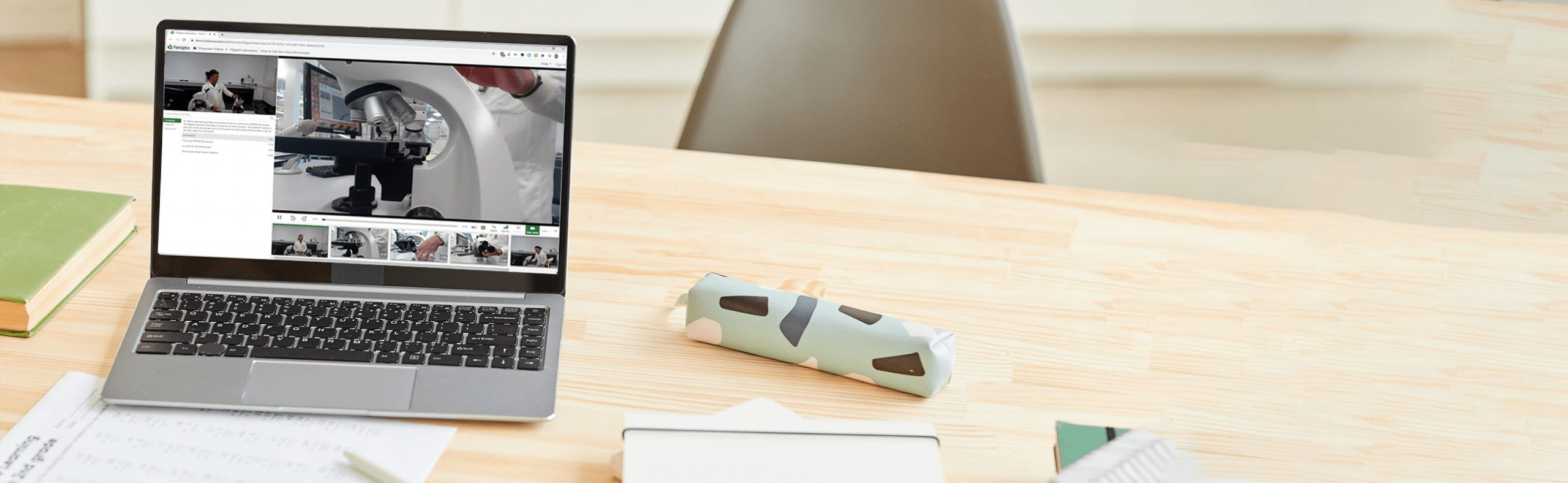
“Blended learning” has typically described pedagogies that engage students in learning through in-person and online course materials. However, the COVID-19 pandemic saw a massive shift to online learning and flipped classroom video, meaning educators everywhere approached blended learning differently. The new challenge? Blend synchronous (live) and asynchronous (on-demand) learning to optimize outcomes for both remote and in-person learners.
The flipped classroom is a particular blended learning methodology designed to do exactly that—move passive learning, which requires less direct engagement with the instructor, outside of the classroom to maximize the learning benefits students get during live, synchronous class time with instructors. It’s just as effective in physical classrooms as it is in fully virtual learning environments.
5 easy steps for recording flipped classroom video
If you’re new to the flipped classroom, making flipped classroom videos for asynchronous learning assignments is easier than you might expect. All you need is a laptop with a webcam and a screen recorder to capture a familiar classroom experience that’s optimized for learning online.
We’ve taken our best-in-class video and screen capture technologies (used at top universities across the world) and made them available for anyone to use for free, without having to download and install any software, and without having to log into or sign up for a user account. Record you and the contents of your computer screen(s) as often as you want, for as long as you want. There are no time limits, watermarks, or other stripped-down features when you use Panopto’s free screen recorder.
Now with Panopto Express, making a screen recording is as easy as clicking a link, choosing the inputs you want to capture, and then pressing record.
Get started recording flipped class videos by following these five simple steps:
1. Open Panopto Express in your browser
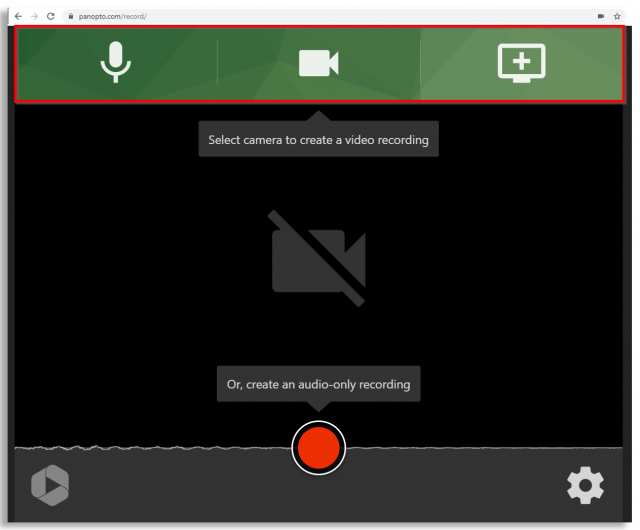
Open Panopto Express. To configure your recording set up, you will use the buttons at the top of the recorder to select the audio, video, and screens you’d like to record.
2. Select your webcam or any connected recording device to record yourself presenting
Panopto Express will automatically detect any connected recording devices, so if your webcam is already enabled, you can move on to the next step! To record video of yourself presenting along with your slides, or to add video from additional recording devices, click the video camera icon at the top and click on the video feed(s) you want to capture. You will see a checkmark over the connected video sources you’ve selected to record. Panopto also includes virtual background and blur, which can be enabled easily by clicking the gear icon in the lower right corner of the recorder.
 3. Enable screen recording to capture your slide presentation
3. Enable screen recording to capture your slide presentation
Panopto Express will automatically detect screens and monitors connected to your computer, as well. Click the screen icon at the top right and select the screen or browser tab you’ll be using to display your slides, then click “Share” in the bottom right corner of the configuration window.
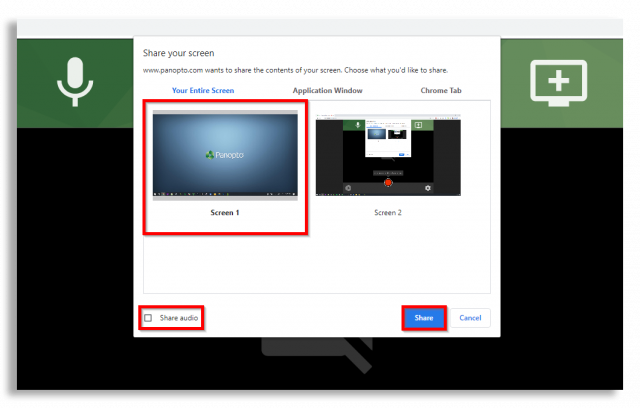
If you’d like to record any additional screens, application windows, or browser tabs in the same recording, you’ll click the screen icon again, select what you want to record, and then click “Share.” Repeat this step until you are sharing all of the screens, windows, and tabs you want to record. To remove a screen from your flipped classroom video, simply click the “X” that appears in your preview in the top right of that video feed when you mouse-over.
 4. Select and test audio for your recording
4. Select and test audio for your recording
Panopto Express will also detect connected microphones. To record yourself presenting or narrating along with your screen recording, click the microphone icon at the top left and make sure the checkmark is over the microphone you want to use to capture your voice. Test your sound by talking — the oscilloscope will react to your voice and other sounds your microphone is picking up.
 5. Press the Record button and begin presenting your lecture or lesson
5. Press the Record button and begin presenting your lecture or lesson
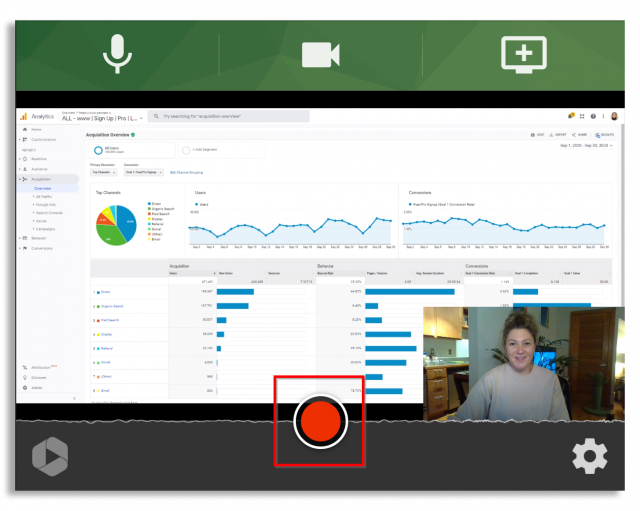
After you complete your recording, you’ll have the option of downloading your recording and saving it to your computer, uploading it directly to YouTube or Google Classroom, or you can send it to Panopto.
Flipped Classroom Video Examples
Pre–recording the lecture content you’d typically present in front of the class is often the simplest way to free up synchronous class time to engage students in active learning online. Still, many instructors have gone further to explore other types of videos for asynchronous learning in their flipped classrooms.
Flipping a class provides educators with an opportunity to experiment with new media and content formats that can deliver course materials in different, often more engaging ways. For example, many instructors choose to shorten their lectures or divide up a full lecture into smaller digestible video sessions. Other flipped classroom videos may incorporate multimedia curated from across the web, or take students on a virtual tour via video recorded in a lab or out in the field.
Below are five examples of flipped classroom videos you can create for asynchronous learning assignments:
- Foundational knowledge videos – Present foundational knowledge that is essential for mastering new concepts, arming students with the information they need to practice and demonstrate their understanding of different subjects. Record yourself presenting these lessons with PowerPoint or Google Slides, a Prezi, Powtoon, or anything else you decide to show on your screen.
- Lab demonstration videos – Visually demonstrate how to use lab equipment, present experiments to students in a multi-camera video, or record a simulation that shows all the details. Multi-camera video recording makes it possible to show remote students almost anything in a lab setting.
- Problem-solving videos – Show students how to solve example problems in a video to help them succeed in other active learning assignments. If you can connect it to your laptop, you can record it: walk through problem-solving on a digital whiteboard or with any camera pointed at a surface you can write on.
- Applications and examples from the field – Field trips have always been a great way to engage students and make classroom concepts more tangible. Of course, there’s no substitute for the experience of actually seeing the data center of a Fortune 500 company or taking part in an archaeological excavation. Video can offer a comparable virtual experience when a class trip isn’t possible. And as smartphone video cameras have become increasingly powerful, you can now capture HD video from anywhere.
- Video podcasts – Interviews, short stories, and commentary on current events can provide students with learning content in a popular format that’s likely to keep them engaged throughout the entire video.
Bonus tip
Keep it short! For each of your flipped class modules, remember that the pre-class lecture need not run the full length of the ordinary class. In fact, many videos will only run between 5 and 15 minutes.
According to research from Ball State, these shorter videos make it easier for students to pay attention and remain engaged. The research suggests that the most effective microlectures may actually clock in at under 7 minutes. This is just enough time to focus each video on a single subject. And if you need to cover multiple subjects in a single module, simply record and share two or three videos.
Panopto makes flipping the classroom — and flipping the teacher — easy, with flexible video presentation software that teachers and students alike can use to record lectures and presentations anytime, anywhere, from any device, and share them instantly with students, teachers, and peers on a secure, searchable video library.
Schedule a Panopto demo
Our team will contact you promptly to answer questions and schedule you for a demonstration and a free trial of our video platform.



