- Uncategorized
Healthcare Simulation Training: Improving Patient Care Processes With Role Play Videos
Video is quickly becoming an essential training tool in the healthcare industry. Over the past five years, hospitals, clinics, medical schools, and other healthcare organizations have increasingly turned to video-enhanced learning to ensure that their employees and students are consistently up-to-date on the latest clinical information, methods, and best practices.
One of the most common applications for video in healthcare training are recordings of role-play exercises that demonstrate the use of a particular skill or process. These healthcare simulation videos offer two primary benefits. First, learners are able to see the skill being demonstrated in real-time, with the ability to pause and rewind when necessary to review a particular point. Second, recording the role-play enables healthcare trainers to reuse recordings as examples for future trainees, reducing the time and costs associated with holding multiple in-person training sessions.
Related Reading: How Healthcare Providers Are Using Video For eLearning & Communications
Using Panopto’s multi-camera video recording feature to record medical simulation exercises, however, offers a third benefit: The ability to view the impact of care from both the caregiver’s perspective as well as that of the patient. And best yet, recording both patient and caregiver doesn’t require any specialized, expensive recording equipment. All it takes are a couple of webcams and the Panopto recorder for Windows.
To illustrate, we’ve created the sample training video below, in which a nursing student practices the AIDET framework for patient communications.
Recording Role Play Videos With Panopto
To create this video, we connected two Logitech c920 webcams to our laptop, and then opened up the Panopto Windows Recorder. In the Panopto Recorder, we set up the camera facing the nurse as our Primary stream, while the camera facing our patient was designated as the Secondary stream. The video does not need to be limited to just two cameras, however. Panopto enables you to connect any number of cameras to your Panopto video, so if there were other participants in this medical role-playing exercise, you can connect additional cameras to simultaneously record their responses.
Once your cameras are connected and pointed at your subjects, simply press the big red Record button in the Panopto software to begin recording. When your role-play training exercise is finished, click the square Stop button. Your Panopto recording will automatically begin uploading to your organization’s video content management system (video CMS), where the video will be transcoded for playback on any device, and all of the spoken contents of your video are indexed for searchability.
If you would like your video sources to display side by side in the recording, as in the example above, you’ll need to encode the video podcast as a “Tile View”. To do this, simply click on the “Settings” link for your video, then select Outputs. Under Video Podcast, use the dropdown menu to change type to Tile All Streams and click Apply. Doing this will create an HTML5-compliant MP4 file that can either be viewed online or downloaded for local playback. In this case, we re-uploaded the tile view podcast so that you could watch it using Panopto’s full interactive video player.
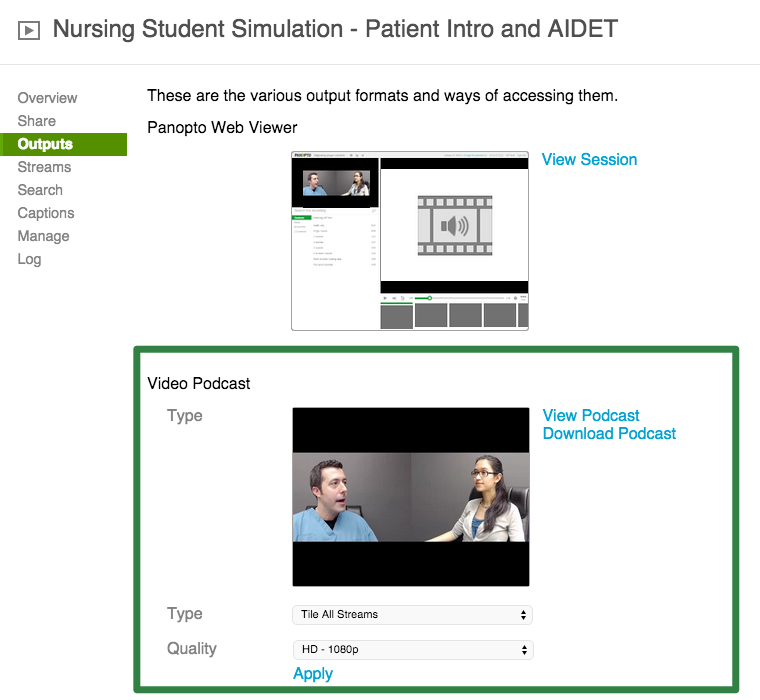
Interested in Recording Your Own Clinical Simulation Training Videos?
Contact our team to request a free trial of our industry-leading video platform.



