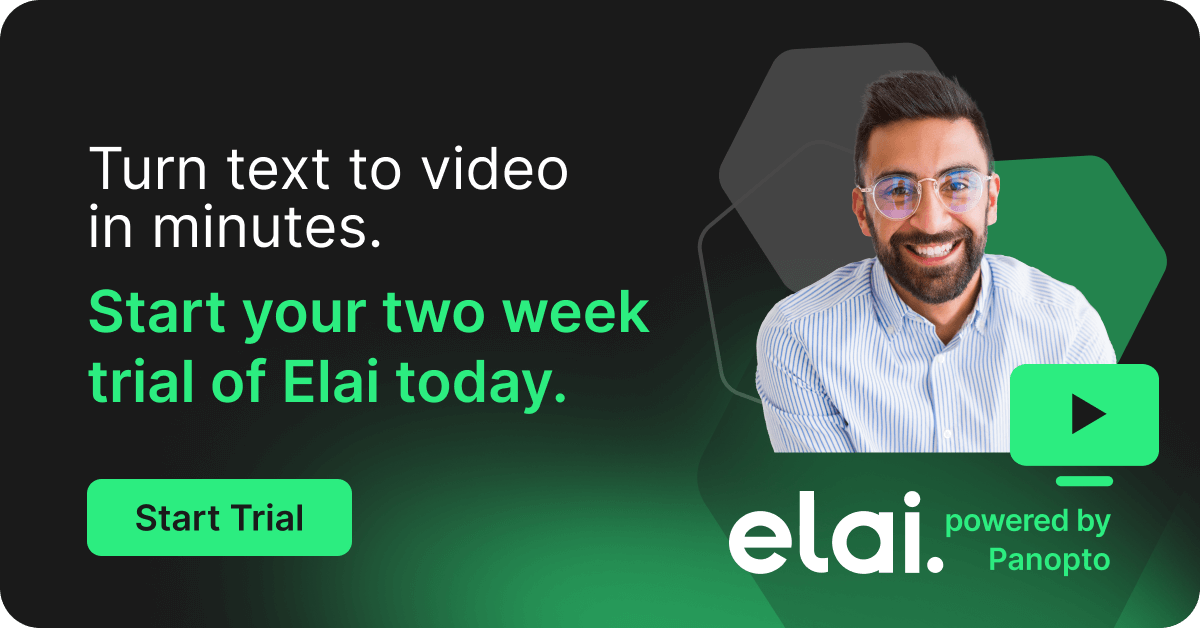- Uncategorized
What’s New in Panopto 5.0?
What’s New at a Glance
- Any authorized user can control your Panopto rooms from smartphones or tablets
- Panopto for Mac now supports multi-camera recording and live webcasting
- Webcast viewers can now pause and rewind the live feed using a new DVR service
- Panopto for Windows includes a modern UI and the ability to record system audio
- Automated recorders support new permissions and include usability improvements
- Subfolders are easier to navigate and manage
Today, we’re excited to announce Panopto 5.0, a significant update to our video platform. This release includes new functionality across the platform for both end users and administrators. For end users, we’re bringing live streaming and multi-camera video capture to the Mac, a new modern UI and system audio capture to Windows, Tivo-like functionality to live webcasts, and a unique capability for controlling video recordings from your mobile device. For administrators, we’ve expanded the way that you can use automated recorders — granting limited or full access to non-admin users.
To begin, let’s cover Remote Control, a new capability that will change the way both admins and end users interact with Panopto.
Turn Your Smartphone Into a Panopto Remote Control
More and more classrooms, lecture halls, and conference rooms are being outfitted as “Panopto rooms,” in which one or more high-quality cameras and microphones are connected to a Panopto PC or Mac. Often, these Panopto rooms are set up using our remote recording software. Their primary use is for formal presentations and lectures that are typically scheduled in advance and managed by your organization’s Panopto admin.
Ideally though, the recording and live streaming capabilities in these Panopto rooms should be available to anyone within the organization. A manager hosting a brown bag presentation in a Panopto room should be able to live webcast the presentation to coworkers around the world without assistance. An instructor should be able to capture a flipped classroom video using the high quality AV gear in a Panopto lecture hall without scheduling it in advance. An employee should be able to walk into a Panopto room for a meeting, decide that they want to capture the meeting on the spot, and start an ad hoc recording in under a minute.
These were the goals we set out to achieve when we began work on Panopto Remote Control. Remote Control turns iOS and Android devices into touch panels that can preview and control Panopto rooms. It opens new recording and webcasting opportunities to anyone in organizations that use Panopto. And it expands the ways in which Panopto administrators can set up recording workflows across their organization.
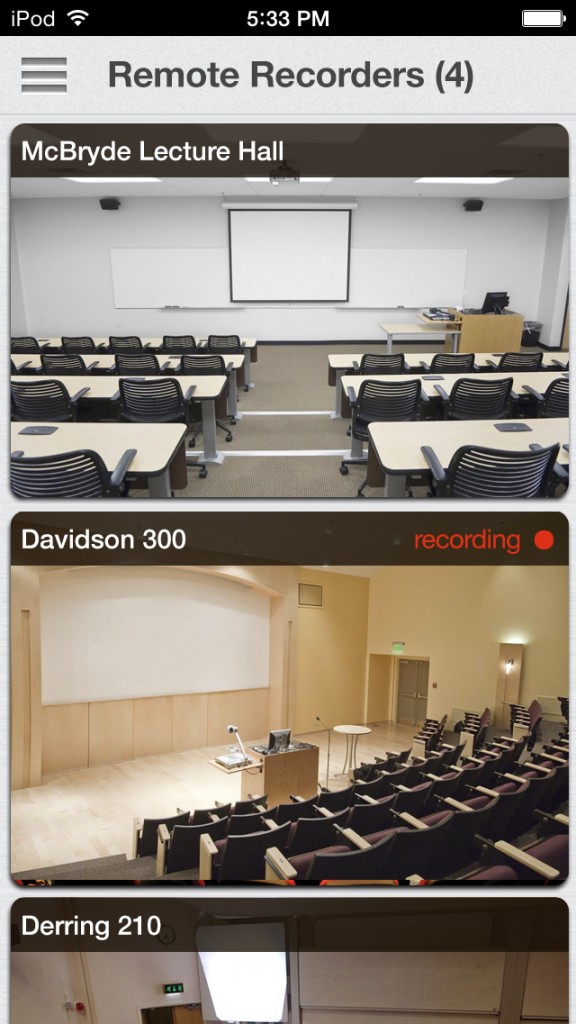
At this point, starting a recording is as easy as tapping the red Record button. Panopto will begin recording all of the video feeds in the room. By default, the recording will be one hour long, and once it’s complete, it’ll automatically be uploaded to your most recently used Panopto folder.
To make changes to the recording length or the target folder on Panopto, simply tap Options and select a time and folder from the respective dropdown boxes. The Options tab also includes a Webcast checkbox. Tapping this will set Panopto to simultaneously record and live stream the video.
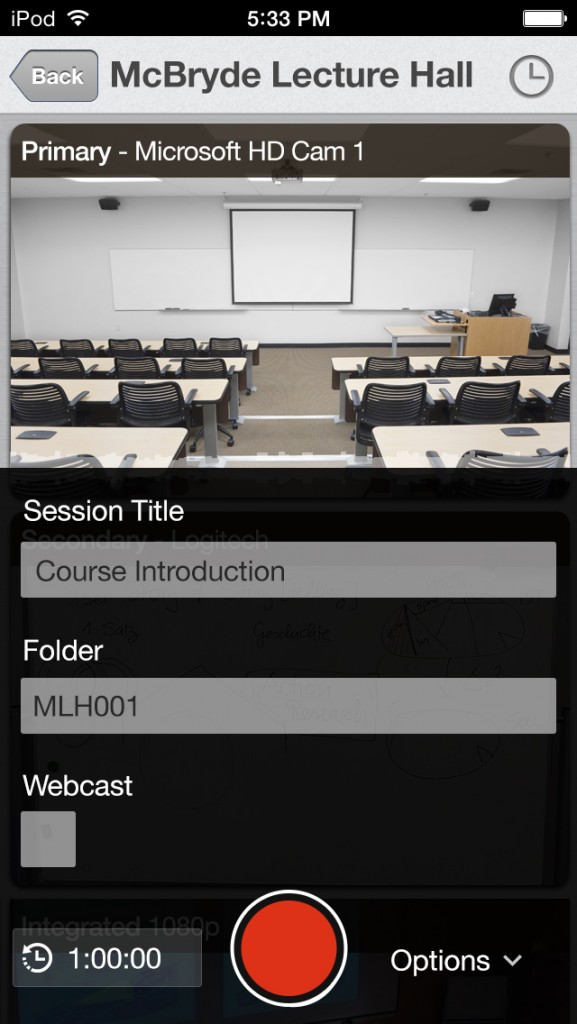
For admins, Remote Control introduces new ways to permission your automated recorders. Specifically, admins can now grant two levels of access to non-admin Panopto users:
- Record-only access, in which non-admins can record ad hoc sessions and schedule new sessions, and
- Full admin access, in which non-admins can record ad hoc sessions, schedule new sessions, and configure the settings and video sources on automated recorders.
These new permissions are granted by admins to individual users or groups, and are applied to individual automated recorders.
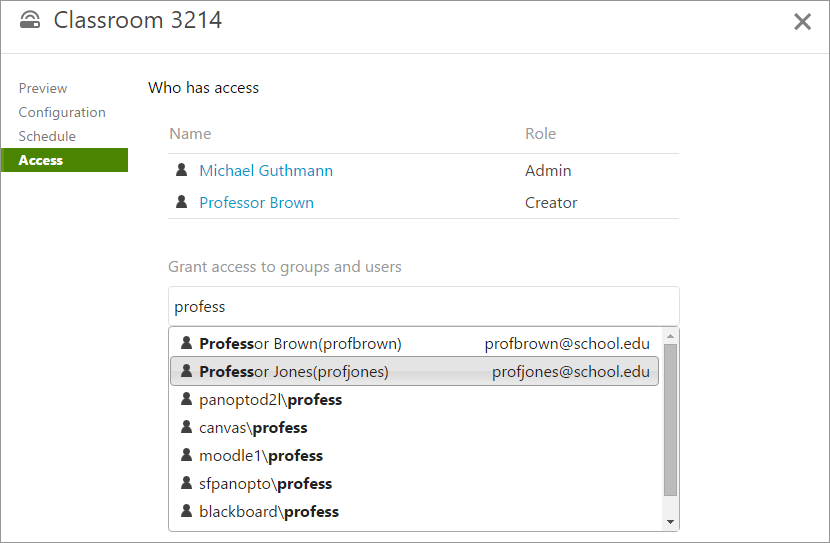
The Easiest Software for Live Multi-Camera Webcasting Comes to Mac OS
Live streaming video presentations, lectures, and corporate events has traditionally been a multi-step process that required the assistance of AV experts. Setting up a live webcast required an understanding of encoder settings for bitrate, frame rate, resolution, and streaming protocol. The encoder would then need to be connected and configured to work with a web server. Starting the live stream and managing Q&A during the webcast required at least one additional person. And then after the webcast, the recorded presentation would need to be edited, re-encoded, and manually uploaded to a content management system where others could access it.
At Panopto, we took a different approach to live streaming that eliminates all of the manual steps and need for AV expertise. You simply select the video sources you want to stream (webcams, screen content, document cameras, etc), click record, present, and then click stop. Panopto handles everything else automatically.
With Panopto 5.0, we’re excited to bring this live streaming capability to the Mac. Below is a screenshot of Panopto 5.0 for Mac OS:
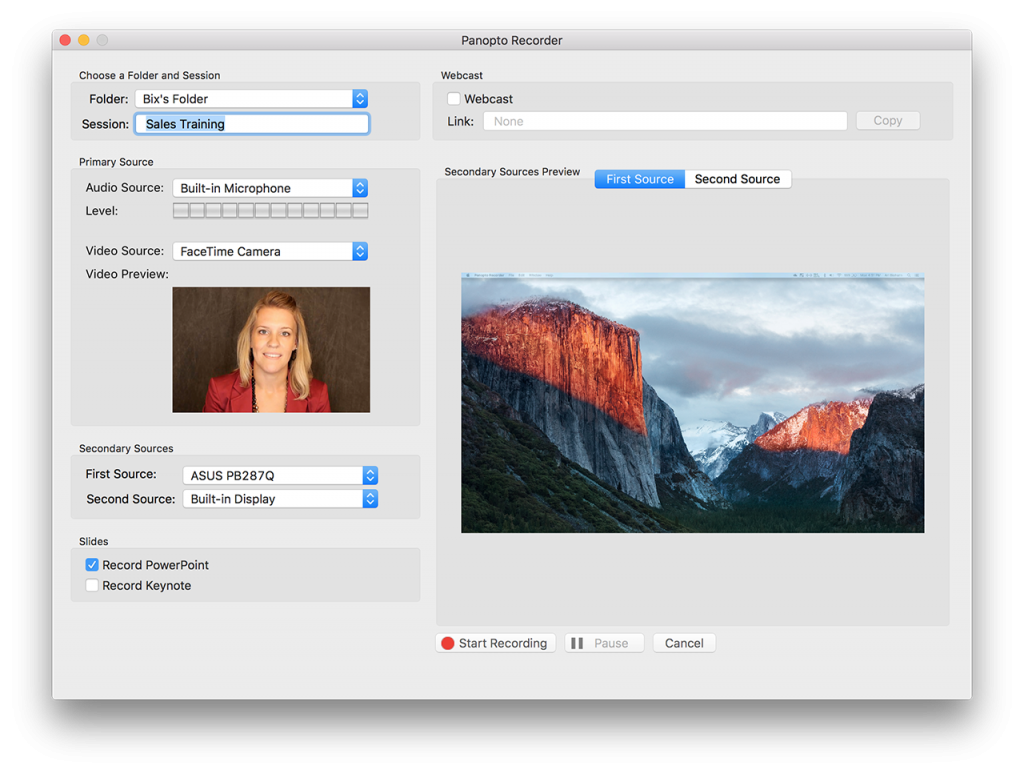
If you already use Panopto for Windows, this release of Panopto will be immediately familiar on your Mac. The user interface is laid out similarly on both platforms, and the control names and behaviors are also consistent.
To start a live stream from the Mac, simply click the Webcast checkbox once you’ve selected your video and audio sources, and then click Record.
In Panopto 5.0, you can webcast up to three feeds of video from a single Mac. Typically, this includes:
- A video feed of your presenter
- The content of their screen
- One additional device, such as a document camera
Of course, you can also use Panopto’s unique distributed webcasting capability to combine multiple Macs (or a combination of Macs and PCs) to create webcasts with more video feeds. We’ll cover that in greater detail in a forthcoming blog post.
All webcasts are delivered using the HTTP Live Streaming (HLS) protocol and support adaptive bitrate streaming. The combination of HLS and adaptive bitrates ensures that your webcast
- Can traverse firewalls without the need to open additional ports
- Works with existing WAN optimization and web caching technologies
- Minimizes the amount of bandwidth consumed by video
- Minimizes buffering for viewers
Live DVR Brings Pause and Rewind to Webcasts
If you’ve ever been late to a live webcast, you’ve traditionally had two options to catch up on what you missed:
- IM or text someone else who’s watching and ask them what you’ve missed
- Wait for the webcast to become available on demand
Neither is a great option. Option 1 requires you to interrupt a colleague and results in only a brief summary. Option 2 rarely materializes, since it often takes days or weeks to post-produce a webcast and publish it for on-demand viewing.
A better option is live DVR — the same technology that TiVo popularized in the early 2000s, and that has now become an expected part of the cable and satellite television viewing experience.
DVR enables you to pause and rewind live video feeds while you’re watching them. In Panopto 5.0, we’re introducing a DVR service that works out of the box with every webcast:
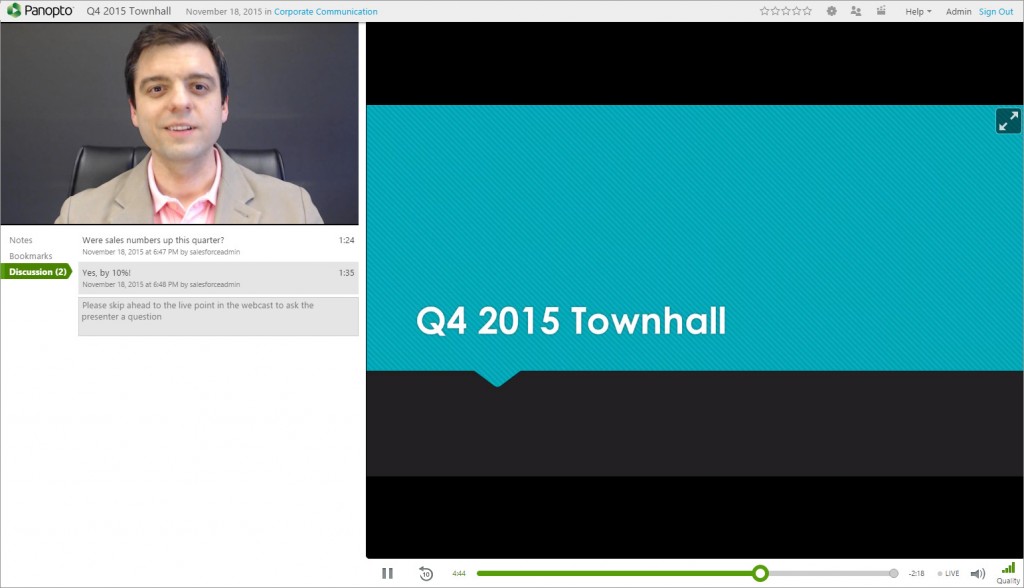
Sometimes, of course, you miss the entire live event. In those situations, Panopto 5.0 brings its fast-path encoding to live events. With fast-path, your live events are encoded to multiple bitrates, recorded, and uploaded to your Panopto server on the fly. As a result, your webcast can often be published for on-demand viewing in minutes rather than the days or weeks it’s traditionally taken for manual post-production, encoding, and uploading to a content management system.
A Modern UI, System Audio Capture, and Multi-Bitrate Webcasts for Windows Users
For our Windows users, the most noticeable update in Panopto 5.0 is the re-skinned UI. We’ve flattened the previously beveled controls, taken a more minimalist approach to tabs, and added a bit of color and contrast to the design, which previously sported a uniformly concrete color. The result is a cleaner, more modern user experience for recording and live streaming.
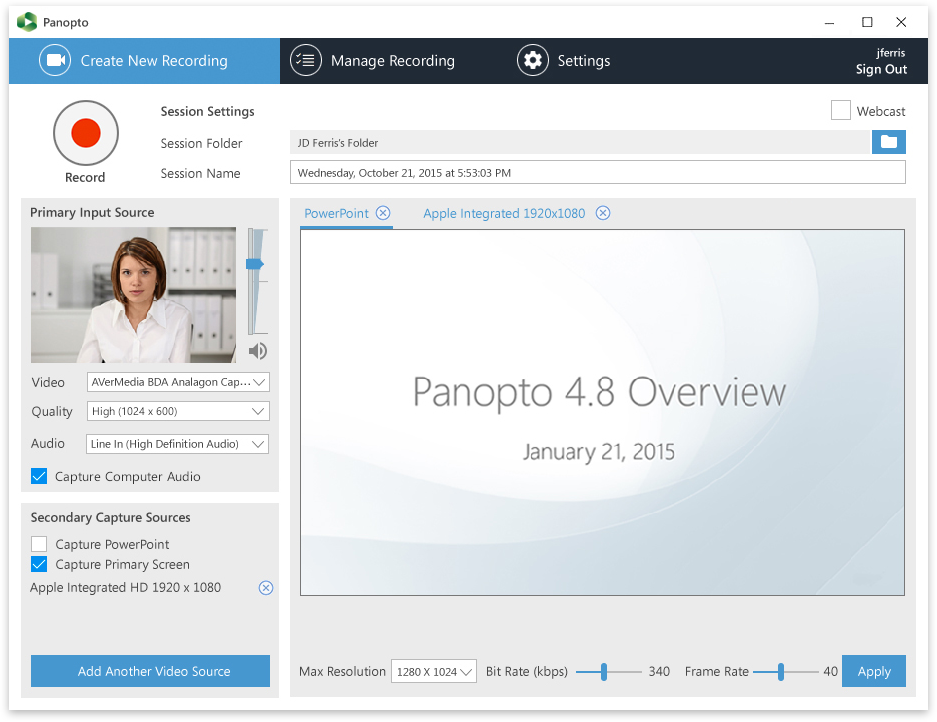
Second, we’ve updated how live streams are produced from your Windows desktop or laptop. In the past, webcasts were produced by default using a single bitrate. Now, all webcasts are produced using multiple bitrates. As a result, you’ll get a live viewing experience that is tailored to your available bandwidth. A faster connections gets you higher quality playback, while a slower connection will gracefully degrade to lower bitrates on the fly. What’s in it for you? Faster start times, faster seeking when using our live DVR service, and most importantly, less buffering during playback.
Improved Previews for Automated Recording
One of the benefits of Panopto’s automated recorders is the peace of mind that comes from previewing your video feed before and during a recording. From any browser on any network, you can log in to Panopto, see a snapshot of the primary video feed, and confirm that audio is being captured.
In previous releases, preview was limited to the primary video feed (typically the feed of the presenter). In Panopto 5.0, we’ve updated our automated recorders to provide previews of all non-screen video feeds. This means that if you have two video cameras and a document camera set up in a lecture hall, you can preview the video feeds of all three in your Panopto portal.
Simplified Access and Management of Subfolders
Finally, we’ve made it easier to access and create subfolders in Panopto 5.0. Specifically, when you’re looking at a list of videos in Panopto, you’ll also see the currently available subfolders just above that list. From the subfolder list, you can also add new subfolders by clicking on the Add Folder icon:
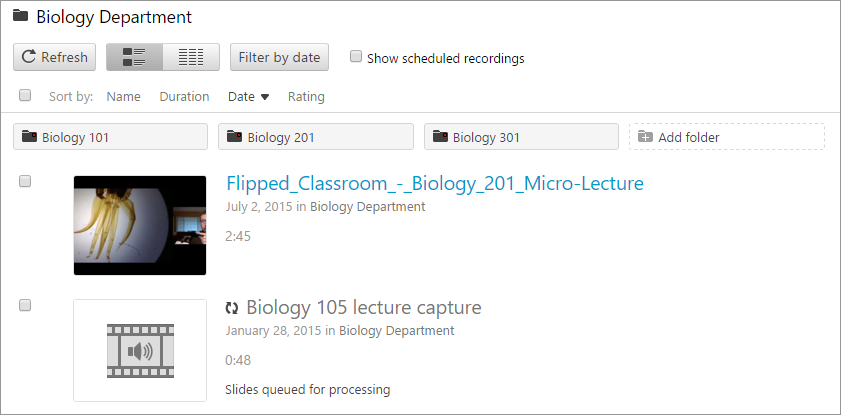
Get Panopto 5.0 Today
If you want to learn more about what’s new in Panopto 5.0, or find out how our video platform can help your organization capture, manage, and search video more efficiently, contact our team to request a free trial of our software.