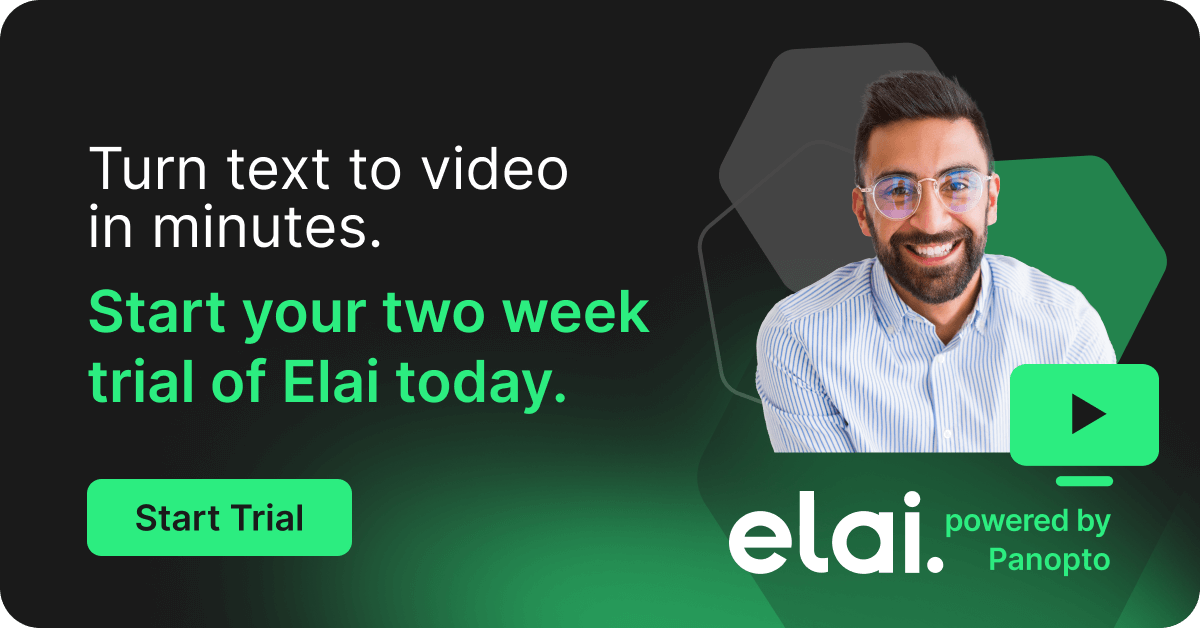- Academic Technology
You’re Passionate. We Love That.
People teach because they care. And because they care, sometimes they get… well, a little off topic.
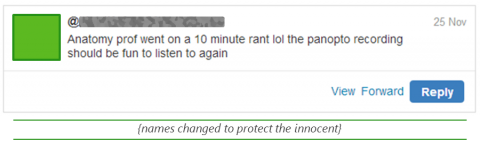
Hey, we get it. Whether you’re a professor, an executive, a subject matter expert, a teacher, or anyone else, it’s easy to get sidetracked when you feel strongly about your subject.
So Panopto has you covered.
Realize you’ve gone down a rabbit hole? No problem. The Panopto online video editor allows for quick & easy web-based editing from any Mac or Windows computer. Here’s how.
First, log in, pull up your video, and click the edit icon. This will open your video in the editor.
To remove the beginning or end of a recording, grab the handle on either end of the timeline and drag it inward to the point at which you want the recording to begin or end (this is also great for removing any initial setup and making sure your video starts right when you want it to).
To delete middle portions of your presentation, click on the scissors icon and then on the section of the presentation you’d like to remove. When completed, the segment can be adjusted by dragging the handles in either direction if needed.
For all your cuts, eliminated segments will be shown in dark grey. Active segments will remain light grey.
When you’re finished, just click “Save” or “Save As” in the top bar.
- Clicking “Save” will save your progress and allow you to continue working.
- Creating “Save As” versions allows you to make multiple versions of the same recording with unique web addresses.
Panopto uses “non-destructive” editing, meaning your entire recording is always saved so you can change or edit it in full later.
Your audience, however, will only be able to see the recording as you’ve edited and saved it. So go ahead – embrace your topic and know that the Panopto web editor is always by your side.
Looking for more Panopto “How-To” advice? Check out support.panopto.com.