- プレゼンテーション
AIを使ってPowerPointを動画に変換する方法
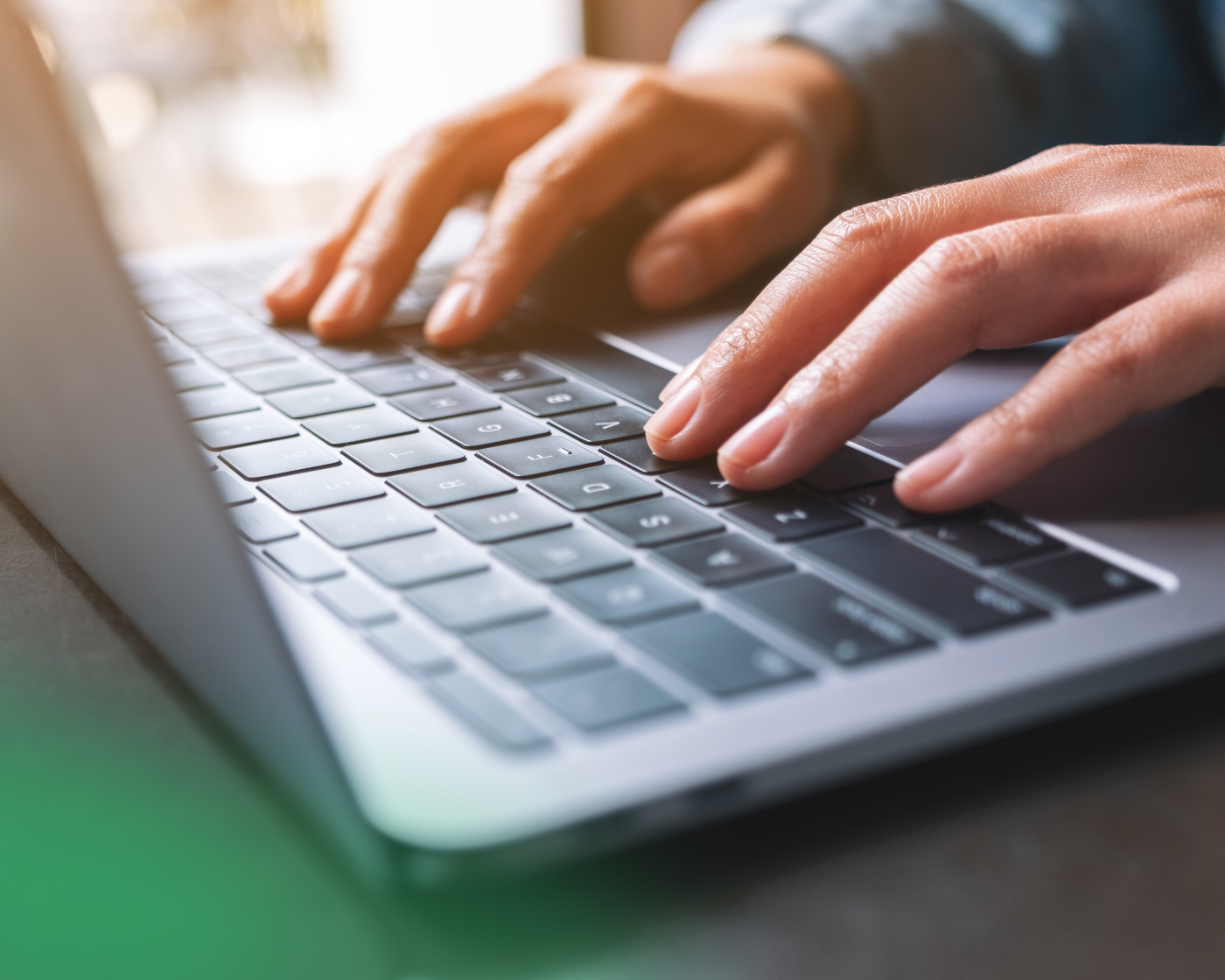
静的なスライドをダイナミックで共有可能な動画に変換することは、かつてないほど簡単で、インパクトのあるものになりました。 AIを活用したPPTから動画へのコンバーターを使用すると、プレゼンテーションをレベルアップして、プロ級のアセットに変えることができます。
注目を集め、メッセージをより効果的に伝える魅力的なコンテンツを作成できるのに、なぜプレーンなスライドに固執するのでしょうか?AIツールはプロセスを簡素化し、手作業の時間を節約し、デザインスタジオから直接来たような洗練された結果を提供します。組織での役割に関係なく、 PowerPoint を動画に変換する 方法を学ぶことで、知識の共有方法に革命を起こすことができます。
このガイドでは、動画がプレゼンテーションの究極の媒体である理由と、数回クリックするだけでPowerPointを動画にシームレスに変換する方法を探ります。
なぜPowerPointプレゼンテーションを動画に変換するのですか?
PowerPoint プレゼンテーションは、ビジネス、教育、コンテンツ作成の定番ですが、限界があります。静的スライドは、視聴者を引き付けるためにできることは限られています。それらを動画にすることで、可能性の世界が広がり、コンテンツがよりダイナミックで、アクセスしやすく、インパクトのあるものになります。ここでは、PowerPoint プレゼンテーションを動画に変換することがゲームチェンジャーである理由を説明します。
エンゲージメントの強化
動画は、静止画のスライドではできない方法で視聴者を魅了します。動き、トランジション、さらにはナレーションを追加することで、注意を長く保ち、メッセージをより効果的に伝えることができます。Insiviaの調査によると 、視聴者は動画で配信されたメッセージの95%を保持しているのに対し、テキストを読む場合はわずか10%しか保持していないことがわかりました。 動画を使えば、コンテンツに命が吹き込まれ、視聴者の興味を最初から最後まで引き留めることができます。
幅広いアクセシビリティ
従来のスライドデッキとは異なり、動画は事実上どこでも共有できます。 ソーシャルメディアプラットフォームから社内学習管理システム(LMS)や企業の動画ライブラリまで、動画はプレゼンテーションをポータブルで用途の広いものにします。 メールで送信したり、Webサイトに埋め込んだり、次のようなプラットフォームにアップロードしたりする必要がありますPanopto大丈夫。さらに、字幕付きの動画や多言語のナレーションにより、世界中の視聴者や聴覚障害のある人々がコンテンツにアクセスできるようになります。 Panoptoを搭載したElaiのような一部のAI動画ジェネレータは、ワンタッチ翻訳などの機能を備えており、クリエイターは複数の言語で動画を作成できます。
柔軟性
動画は、直接その場にいられない場合でもメッセージを届ける柔軟性を提供します。 新入社員研修、教育講義の提供、クライアントへの製品の売り込みなど、動画は面倒な作業を行うことができます。 事前に録画されたコンテンツにより、視聴者は自分のペースで学習できるため、動画は非同期学習やトレーニングのための貴重なリソースとなっています。
プロフェッショナリズムとポーランド語
PowerPointプレゼンテーションを動画に変換するためのAI搭載ツールは、スムーズなアニメーション、同期されたスライドタイミング、さらにはAIが生成したナレーションなどの機能を提供します。 これらの機能強化により、通常のスライドショーが、マルチメディアの専門家によって作成されたように見える洗練されたプロフェッショナルな動画に変わります。 これは、競争の激しい環境でコンテンツを目立たせる最も簡単な方法です。
PowerPointを動画に変換することで、形式を変更するだけでなく、コミュニケーションを向上させることができます。動画は、視聴者を引き付け、リーチを拡大し、永続的な印象を残すのに役立ちます。
AIを使用してPPTを動画に変換するためのステップバイステップガイド
PowerPointプレゼンテーションから動画を作成するのは、適切なAI搭載ツールを使えば簡単です。 次の手順に従って、PPTプレゼンテーションを効率的かつ専門的に動画に変換します。
1. AI変換のためのプレゼンテーションの準備
始める前に、PowerPointが動画用に最適化されていることを確認してください。
- コンテンツの編集:不要なスライドを削除して、ストーリーを効率化してください。
- ビジュアルを強化する: 高品質の画像、一貫性のあるフォント、すっきりとしたレイアウトを使用します。
- タイミングの構造: 視聴者のエンゲージメントを維持するために、各スライドが動画に表示される時間を予測します。
この段階で細部に注意を払うことで、PowerPointから動画への変換プロセスがスムーズになります。
2. PowerPointを動画に変換するツールを選ぶ
適切なAI搭載ツールを選択することは不可欠です。以下をサポートするソフトウェアを探してください。
- 自動スライドから動画への変換:必要な手動入力は最小限です。
- カスタマイズ機能:ナレーション、トランジション、タイミング調整のオプション。
- 互換性: MP4 などの標準形式のサポートと、Panopto などのプラットフォームとの統合。
適切なAI搭載ツールを選択することは、ニーズに合わせたプロ品質の結果を提供するスムーズで効率的な変換プロセスを確保するために不可欠です。
3. ファイルをAIにアップロードする PowerPoint to 動画変換
プレゼンテーションの準備ができたら、選択したツールにアップロードします。
- ファイルが互換性のある形式 (PPT または PPTX) であることを確認してください。
- 埋め込み メディアの互換性 (動画ファイルやオーディオ ファイルなど) を確認します。
アップロード中に問題が発生した場合は、プレゼンテーションがプラットフォームのガイドラインに準拠していることを確認してください。
4. AIが生成した動画をカスタマイズする
カスタマイズオプションにより、最終出力をニーズに合わせて調整できます。
- スライドのタイミングを調整:各スライドが適切な時間表示されるようにしてください。
- アニメーションとトランジションの追加:スムーズな視覚効果で視聴者の興味を維持します。
- AIナレーションを使用する:自動ナレーションを選択するか、音声録画をアップロードしてパーソナライズします。
高度なツールでは、アクセシビリティを向上させるためにキャプションや字幕を許可することもできます。
5. AIを活用したプレゼンテーション動画をエクスポートして共有する
動画が完成したら、お好みの形式でエクスポートします。
- ファイル形式: MP4は、その広範な互換性のために推奨されます。
- プラットフォーム 統合: YouTube、 Panopto、組織の LMSなどのプラットフォームに直接アップロードします。
共有のヒント:動画をメールで埋め込んだり、ウェブサイトにアップロードしたり、ソーシャルメディアに配布したりして、最大の効果を得ることができます。
変換した動画を目立たせるコツ
PowerPoint プレゼンテーションを動画に変換することはほんの始まりに過ぎず、動画を真に輝かせるものは、洗練された魅力的な最終製品を作り上げるために費やされた努力です。
説得力のある話をしてください
まずはストーリーテリングに焦点を当てることから始めましょう。明確なストーリーに沿った動画は、視聴者をより効果的に引き付けます。まず、示唆に富む質問や印象的なビジュアルなど、注目を集めるフックから始めて、コンテンツを整理して勢いをつけ、視聴者の好奇心を維持します。インパクトのある締めくくりで、視聴者に強い教訓を残したり、共鳴する行動を促したりします。
アクセシビリティとSEOを最適化します
アクセシビリティと検索の最適化も同様に重要です。字幕を追加すると、動画が包括的になり、聴覚障害のある視聴者がアクセスしやすくなり、検索エンジンのランキングが向上します。 メタデータは、タイトルや説明に関連するキーワードと同様に、見つけやすさを高め、多言語の字幕を提供することで、コンテンツを世界中の視聴者に届けることができます。
魅力的なビジュアルとエフェクトを取り入れましょう
ビジュアルは、視聴者の関心を維持する上で重要な役割を果たします。静的なスライドだけでは注意を引くことはできないため、微妙なアニメーション、トランジション、視覚的に魅力的なレイアウトなどの動的な要素を組み込みます。テキストの多いスライドをグラフ、画像、インフォグラフィックに置き換えて、情報を分割し、視覚的に説得力のあるメッセージに仕上げます。これらの戦略を組み合わせることで、変換された動画を、魅了し、情報を提供し、インスピレーションを与える傑出した作品に変えることができます。
AIを活用したPPTから動画への変換でプレゼンテーションの可能性を最大限に引き出す
PowerPoint プレゼンテーションを動画に変換すると、形式が変わるだけでなく、メッセージの配信方法と受信方法が向上します。 AIツールの助けを借りて、プロセスはシームレスであり、魅力的でプロフェッショナルでアクセス可能な動画を数分で作成できます。ストーリーテリングに重点を置き、アクセシビリティを最適化し、ビジュアルを強化することで、変換された動画はあらゆる視聴者に永続的な影響を与えることができます。今すぐ始めましょう。AI駆動のツールであるPanoptoを搭載したElaiを探索し、 デモをスケジュールすることでプレゼンテーションの可能性を最大限に引き出します。
最新ニュース
-
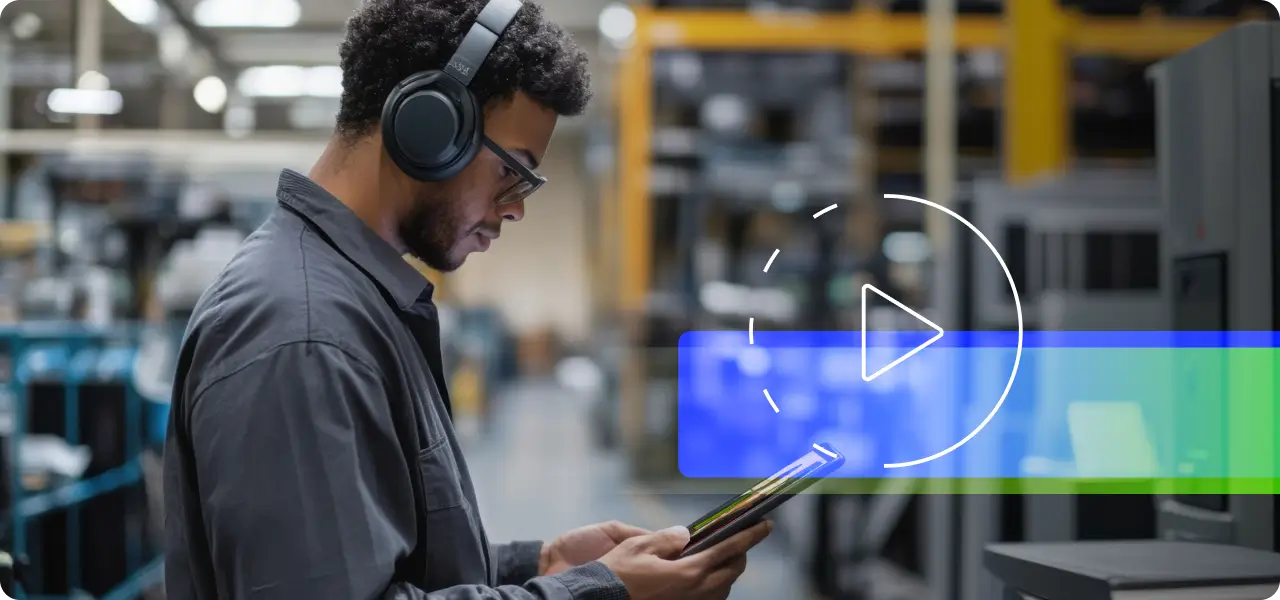
- トレーニング
Microlearning in eLearning: A Complete Guide for Organizations
Microlearning has emerged as a truly impactful approach within the world of eLearning. With our increasingly shorter attention spans and the growing need for flexible learning solutions, organizations are now adopting microlearning to upskill employees and enhance learner engagement like never before. But what exactly is microlearning, and how can your organization truly leverage its…
Microlearning in eLearning: A Complete Guide for Organizations
-

- トレーニング
コアコンピテンシートレーニングガイド:組織の専門知識を競争優位性に変える
Core competency training empowers organizations to harness their unique strengths and turn them into competitive advantages. This separates market leaders from the pack. By strategically identifying and developing these distinctive organizational capabilities, companies create the foundation for sustainable growth and market differentiation that competitors simply cannot replicate. This guide will walk you through implementing practical…
コアコンピテンシートレーニングガイド:組織の専門知識を競争優位性に変える
-

- 新入社員研修
Onboarding Solutions That Drive Engagement
Onboarding solutions set the tone regarding how companies welcome new employees. Modern approaches dramatically boost productivity and retention rates. Yet many organizations still use outdated methods that frustrate and disengage new hires. This gap between expectations and reality creates an opportunity. Smart solutions turn a tedious process into a strategic advantage. New employees need more…
Onboarding Solutions That Drive Engagement



