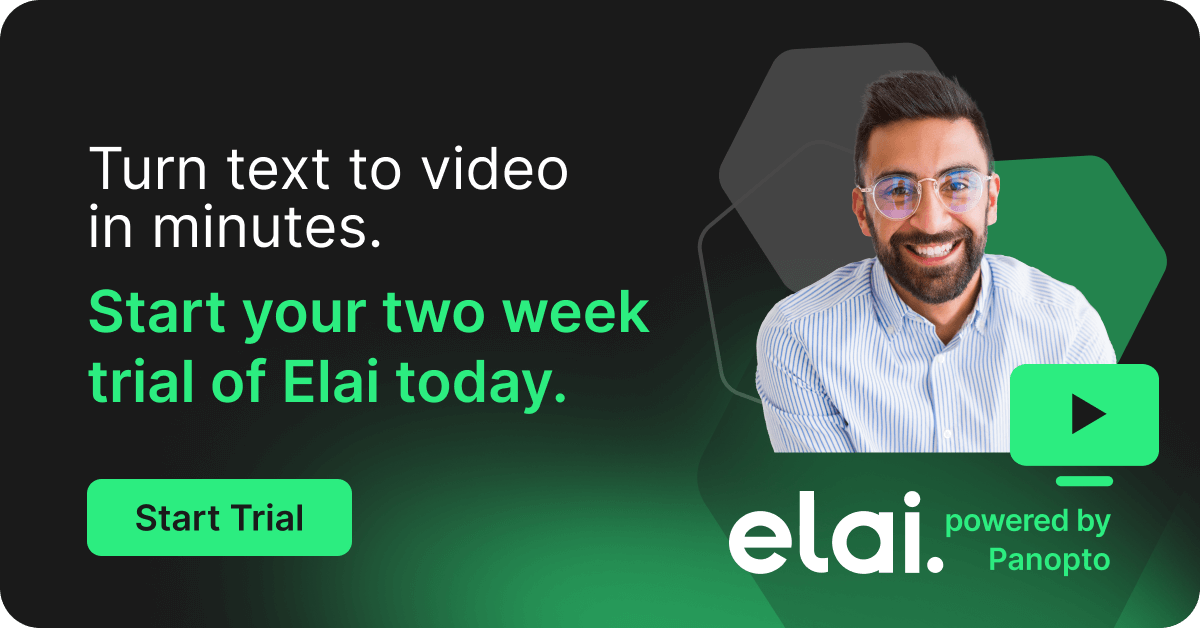- 커뮤니케이션
Evernote 프레젠테이션을 Panopto 할 수 있습니까?
지난 몇 년 동안 Evernote 는 메모 작성 도구 중 하나가되었습니다. 앱의 단순성과 업무용 노트북, 가정용 PC 및 다른 곳의 스마트 폰간에 메모를 동기화하는 기능은이 도구를 Top Apps 목록의 중심으로 만들었습니다.
Recently, Evernote added a new feature to it’s list of capabilities: Presentation Mode. In presentation mode, Evernote launches a full-screen viewer and shares a clean and formatted version of the active note. It’s a sharp way to review the results of a brainstorming session, as well as a great tool for guiding a meeting or discussion without formal presentation slides.
오늘날에는 프레젠테이션을하는 데 옳고 그른 방법이 없습니다. 회의실이든 강의실이든 최고의 프레젠테이션은 항상 콘텐츠에 초점을 두는 프레젠테이션입니다. Evernote 프레젠테이션은 공식적인 슬라이드를 위해 구성되지 않았지만 여전히 실제적인 생각을 가지고 있으며 공유 및 논의 할 준비가 된 개념 또는 데이터 포인트에 대한 새로운 디지털 화이트 보드 옵션을 제공합니다.
물론 모든 프레젠테이션은 실제로 참석 한 사람들에게만 가치가 있습니다. 새로운 아이디어를 공유하거나 창의적인 개념을 검토하는 모임에 두 배로 해당됩니다. 사실 후에 요약을받은 사람들은 영감을 얻고, 추천하고, 창작에 기여하고 도움을 줄 수있는 귀중한 기회를 놓치게됩니다. 또는 전략적 프로세스.
즉, 이러한 프리젠테이션을 기록하지 않는 한, 라이브 대화를 놓친 사람들도 토론을 들을 수 있고, 아이디어와 통찰력을 보고, 실제로 정보를 제공하게 됩니다.
그렇다면 Panopto로 Evernote 프레젠테이션 모드를 녹화 할 수 있습니까?
물론이야! 최신 비디오에서 Panopto를 사용하여 Evernote 프레젠테이션을 기록하는 것이 얼마나 쉬운 지 확인하십시오.
Panopto가 Evernote 프레젠테이션을 기록하는 방법
Panopto의 유연한 프레젠테이션 녹음 도구 는 Evernote 프레젠테이션을 녹음 할 수있는 다양한 옵션을 제공합니다.
고화질 화면 녹화
For starters, in our video we’ve used Panopto to record our Evernote presentation as a high-definition screen recording. Specifically, we get both HD resolution on all our content, as well as a high frame rate in the recording — meaning the movement of the screen and the pointer (as well as any other animation) is smooth. We don’t need to worry about the file size of the recording restricting playback quality either, since Panopto automatically encodes the file into multiple sizes and manages bitrate streaming to ensure an optimal playback experience for every viewer.
멀티 카메라 녹화로 프레젠테이션 지원
물론, 프레젠테이션 화면의 녹음 내용 만 공유한다고해서 전체 토론이 완전히 캡처되는 것은 아닙니다. 사람들이 회의, 이벤트 또는 수업 전체를 볼 수 있도록 추가 카메라 각도를 한두 개 포함하는 것이 도움이되는 경우가 많습니다. 여기에서는 프레젠테이션과 함께 발표자를 화면에 표시하는 것이 얼마나 쉬운 지 보여주기 위해 웹캠을 추가했습니다. 화이트 보드 세션 또는 그룹 대화와 같은 대화 형 토론의 경우 Panopto의 다중 카메라 녹화 기능을 활용하여 토론, 화이트 보드 및 이후 시청자에게 도움이 될 수있는 기타 모든 것을 녹화 할 수 있도록 회의실 주변에 카메라를 설정할 수 있습니다.
검색을 위해 모든 것을 인덱싱
Panopto’s Smart Search video content search technology indexes every word spoken and every word that appears on-screen in every video in your library — whether or not it was recorded with Panopto. In our sample video, Panopto is capturing every word I show in my Evernote presentation — even after I leave presentation mode — as well as every word I speak while recording with my webcam. Once I share the video on our company’s video library, anyone with access to my folders will be able to search for anything we discuss, find it in seconds, and instantly fast-forward right to that moment and relive the conversation. For conversations where new ideas are shared, it’s a great way to revisit concepts and look again for new ideas and inspiration.
모든 것을 캡처-프레젠테이션 모드 밖에서도
Evernote의 프레젠테이션 모드는 아직 기존 슬라이드로는 충분히 정교하지 않은 아이디어를 소셜화할 수있는 좋은 방법입니다. 하지만 여전히 그 아이디어를 작업하고 있다면 어떨까요? Evernote는 개념을 디지털 방식으로 화이트 보드로 만드는 좋은 방법이 될 수 있습니다. Panopto를 사용하면 해당 토론도 캡처 할 수 있습니다. Panopto를 사용하면 Evernote에서 작업하는 자신을 녹화하고 (비디오에서 보셨 듯이 스티커 메모와 같은 Evernote 확장 프로그램에서도) 모든 것을 고화질로 캡처하고 검색을 위해 모든 색인을 생성 할 수 있습니다.
공유를 쉽고 가상으로 즉시
As soon as my presentation recording ends, Panopto uploads it, processes it, and makes it shareable with anyone within in seconds. Panopto even automatically transcodes the video, so that anyone with access to the file can watch it on any device from anywhere in the world. Whether my presentation was for distance learning or global strategy, I can use Panopto video to help give every potential attendee the full experience of my presentation and discussion.
오늘 사용해보세요!
Panopto의 비디오 프레젠테이션 녹화 소프트웨어를 사용하면 Evernote의 새로운 프레젠테이션 모드를 비롯한 거의 모든 것을 쉽게 녹화 할 수 있습니다. 브레인 스토밍 세션, 공식적인 비즈니스 제안 또는 전 세계의 전체 시청 이벤트 방송을 녹화하고 공유하려는 경우 Panopto의 비디오 플랫폼 이 도움이 될 수 있습니다.
Panopto를 사용하여 조직에서 비디오를 쉽게 녹화하고 공유하는 방법을 확인할 준비가 되셨습니까? 무료 평가판을 받으려면 지금 저희 팀에 문의하십시오.